Do you execute experiments with your Phone, IOS, or Android? Well, I do! And I always perform different sorts of operations with my Android Phone. And actually, the idea to install Windows 10 on Android phone came in my mind. When I was thinking about any new experiment, and therefore, I thought It would be worth to share it.
While thinking about this, many questions could have arisen in your mind. And this article below, we are going to present all the answers to your questions.
First of all, it might have seemed weird to install Windows 10 on an Android phone. However, after a lot of research, I concluded. It is possible to create a Windows emulator on an Android phone. And If you think that you could have to root your Phone. I would say we are going to show the entire process without rooting the phone, though it is also possible with a rooted phone.
So, without wasting time, let’s get straight into it!
Table of Contents
How to install Windows 10 on an Android phone?
There are several methods to execute this action. There are multiples of apps available of App store that emulates or simulates Windows on your Andriod phones. Such sorts of apps include Limbo PC emulator, Win 7 Emulator, Bochs, win 7 Simu, JPCSim, etc.
However, after the many passed and failed experiments, I have brought the most straightforward method to install any windows OS on an Android phone. In this article, we will show how you can install Windows 7, 8, or 10 on your Android Phone using the Limbo app.
Because, some of the apps work for specific computer OS, and some have complicated steps during the installation of Windows OS on Phone. But Limbo is one of the best apps for this purpose. Therefore, we are going to act using the Limbo app.
However, before applying this process, you must take some precautionary steps and fulfill some requirements. So, what you have to do before starting the process?
Prerequisites:
- The latest version of Android with excellent specifications. If you try to install Windows on low specifications Android. You probably confront trouble while running Windows.
- You must have the ISO file of Windows 10 or any other OS you want to install on your Android.
- And obviously, the Limbo Pc emulator app.
Download the Limbo App:
First of all, Go to the App Store and download and install the Limbo App from there. Once you complete the installation, now, you can proceed to the second step.
Download the ISO file of Windows 10:
Now, it is time to download the ISO/image file of Windows 10. You can also download other versions of Windows OS or Linux. The Limbo App supports both the Operating systems.
configure settings in the App:
- So, now go to the file manager and find the ISO/image file of Windows 10. Then copy the file and search the Limbo App folder. Open the folder and paste the file in it.
- Now, start the App for the first time. And accept the terms and conditions.
- Now, click on New in the Load machine option, and give your OS a name.
- In the choice of the User interface, select the SDL.
- Now, scroll down. And for architecture, select x64 for Windows 10.
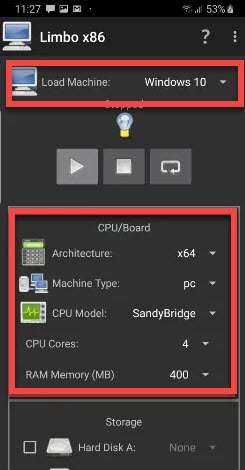
- Select the Default, and for the storage choose, the four cores for Windows 10, And for RAM 3GB of RAM. However, the selection of Storage and RAM depends on the version of the OS.
- Now, scroll down and in the Hard Disk option, enable it and hit the triangle and click on Open. Now, go to the download folder and select the Windows 10 ISO file.
- For CDROM also repeats the same procedure.
- For the VGA display, select the VMware.
- Now, in the Boot from device option, choose hard disk.
- There were all the settings you had to change, except this doesn’t change any additional parameters. Or else you may face any unexpected problem.
install Windows 10:
- Now, finally, scroll up and hit the play button. And the installation will start. The installation will take some time, and after the installation, the Windows 10 OS will reboot in your Android Phone. And you ready to explore the new Windows 10 on our Android Phone.
Shutdown Windows 10:
After you complete your session on Windows 10, whenever you want to close the Windows 10, just tap on the three dots appearing at the right top corner of the screen. And there you will see different options. From there, simply tap on Shutdown. And your system will Shutdown. And you will be able to use your Andriod again.
Next Up in Android:
- Create a bootable USB from Android without PC.
- How to recover deleted WhatsApp messages on Android?
- How to transfer WhatsApp data from Android to iPhone? or Vice versa?
- “Andriod Airdrop” NearBy sharing coming to Andriod and PC.
- How to transfer contacts from Android to iPhone?
- How to root any Android Phone? (Complete guide).
Bottom Line:
That was all about the download and installation of Windows 10 on an Android phone. We covered the entire process thoroughly. As well as we advise you to take the precautionary steps before you begin the operation. The most important thing is the specifications of your smartphone.
If you have a smartphone with significant specifications, you can run any OS on the Andriod Phone. However, if you have a system with low specifications, we would advise you to install any less bulky OS like Windows XP.
To conclude we would like to say that DO follow us for more knowledgable articles and solutions to your problems.
1 comment