There are many ways to install windows 10. But today most people install Windows from USB flash drive, though you can install Windows directly.
But With the help of USB flash drive, you can install Windows on multiple PC’s. Moreover, people are preferring laptops nowadays. And the New laptops are coming without the disk drives. And therefore also, the use of USB drives has increased.
The use of a USB drive for installation is easy as well as handy. In this article ahead we are going to guide you through the entire procedure step by step.
But before that, you need to check for the compatibility of the system, on which you want to install Windows 10. And you also need to change some settings for the installation of Windows from USB.
So, without wasting time lets dive in!
Table of Contents
What do you need to consider before the installation of Windows from USB?
- First of all, you need to have a minimum of 8GB USB drive.
- Move your files from USB. Because during the process the USB drive will have to get formated.
- You need to back up your files from the PC, where you want to install Windows. If you want a clean installation.
- Check the minimum compatibility on the official website of Microsoft.
So, before the installation, we need to create a bootable USB drive. And then we will be able to install Windows on any PC. Remember that, in this article we are creating bootable USB for Windows 10. And installing Windows 10.
If you want to do the same for Windows 7 or 8. You will need to perform some different steps rather than the following.
So, making the PC ready for the installation. Now, let’s go towards step by step procedure.
Create a USB installation media:
Download the Windows Tool:
First of all connect a USB flash drive to your PC. And visit the Microsoft website to download the media tool.
And scroll down the page and click on Download Tool Now. Then a file will start to download on the computer.
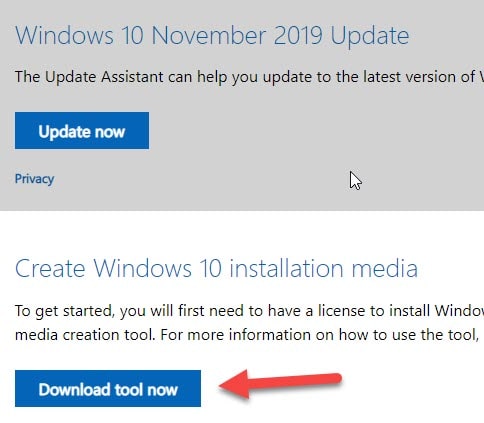
Create a USB media:
Now, go to the download folder. and Double click on on the ISO file of Windows 10. Then a new page will open. And here Accept the terms and conditions of Microsoft. And click on the Agree button to proceed.
In the new page, now select the “Create installation media (USB, DVD, ISO file) for another PC” from the two options. And then click on the Next button.
Now, on the new page select the Language, the version of Windows 10 you want to install, and the Architecture of your PC.
Select the Media:
As we want to use it on a USB drive, so select the USB flash drive from the two options. And click on the Next button to go to the next step.
Now, click on the connected USB flash drive. And it will start to create Windows 10 USB installation media.
Once the process completes. You will receive a message of successful operation. And finally click on the Finish button.
Install Windows 10 from USB:
Now, the USB flash drive is ready to be used. Unplug the USB from the current PC. And connect it to the computer, on which you want to install Windows. But before this, you need to make some changes to the PC to enable that for the installation of Windows 10 from the USB drive.
Reboot the PC and change the boot sequence in the Bios:
So, it is time to reboot the PC. Reboot the PC. And when it starts, you will see two options appearing in the left top corner of the PC. You need to press F2 to enter Setup. And you may see the following page.
- F2= Setup.
- F12=Boot Manu.
On this page click on the ‘Boot’ section. and here four options will appear. Press ‘(+) and (-)’ sign to move up and down in the menu. In this menu select the ‘Removable Devices’. And Click on ‘F10’ to ‘Save and Exit’ the settings.
Note: The view of this page may appear different in your PC due to the different version of Bios.
Additionally, You may also take instructions appearing on the left side of the page. Once you press the F10 key. The PC will start to install Windows from USB flash drive automatically.
Enter Language and Country:
In the installation windows you may be asked to accept the terms and conditions of Microsoft. Click on the Agree button to proceed.
And in this page Select your Language, country, and Keyboard input, etc. And then click on the Next button.
Follow on Screen Instructions:
Now, in the next some steps you just need to follow some easy steps.
like Entering the product key and partitioning of available space in hard drive. And then finally, the windows will automatically start installing on your PC.
Depending on your PC it will take some time and Done! The new Windows 10 is ready on your device. During the installation, you may be asked to fill some more options.
Why install Windows from USB?
Well, there are many reasons you should install windows from USB. One, it is the quickest method.
Nowadays people tend to use Laptops than desktops.
The new Laptops do not come with the optical drive.
And most importantly, the USB is portable and you can take it anywhere easily.
Editors’ Recommendations:
- How to clean install Windows 10? ( Complete Guide).
- How to upgrade Windows 7 or 8 to Windows 10?
- The easiest and quickest ways to run Windows 10 on macOS.
- How to download Windows 10 media creation tools?
- How to install Windows 10 on macOS using Virtualbox?
- Download iTunes on Windows 7,8 or 10 in just three steps?
Conclusion:
That’s all about the installation of Windows 10 from the USB flash drive. Most of the people cannot install Windows, because they do not change the boot sequence in bios. And therefore they face issues during the installation.
In the article we guided you through the entire procedure comprehensively. We are glad you visited our article. consequently, we would recommend you follow us for more info and knowledge regarding Windows and Technology.