The world’s two dominant smartphone corporations have divided the world into two. The users of both companies Apple and Samsung, confront Various issues while making any mutual interactions or transfer contacts from Android to iPhone or vice versa.
Additionally, many other difficulties make it hard to easily share data within both brands like not only contacts but also music, videos, different kind of other files, and much more.
However, there are always solutions for our digital problems due to the rapid progress and advancements in technology.
In this article, we are going to bring the resolutions on how to transfer contacts from Android to iPhone. Ahead we are going to find one of the straight forward and easiest ways to transfer contacts from Android to iPhone smartphone.
Moreover, we will also see how to do the process of transferring. Therefore you won’t have any issue while doing it on your own. So, without wasting time, lets dive in!
Table of Contents
Transfer contacts from Android to iPhone manually:
This is the favorite way that I implement when transferring contacts or any other files. With the help of this method, you can share not only contacts between the two smartphones but also various other data.
Moreover, you can transfer files from Android to iPhone 7,8 or X, In fact, any iPhone. So, What you need to do is simply
- Go to your Android phone and open the Contacts app.
- Now, tap on the three dots icon. (Usually on the top left side)
- Tap on Import/Export Contacts. If not appearing, click on the Settings button. This option seems there.
- Now, click on Import or Export. Whatever you want to do with contacts. Here we are exporting.
- This will create a VCF file, which you can transfer to any other mobile. And saves it in the smartphone’s storage.
- Now send the VCF file to iPhone. I do it by sending it through email, that would be sync to ios device. However, you can do it through cable or any other media too. But this is the fastest way.
- Now, just open the email on your IOS device. And add the contacts on your iPhone.
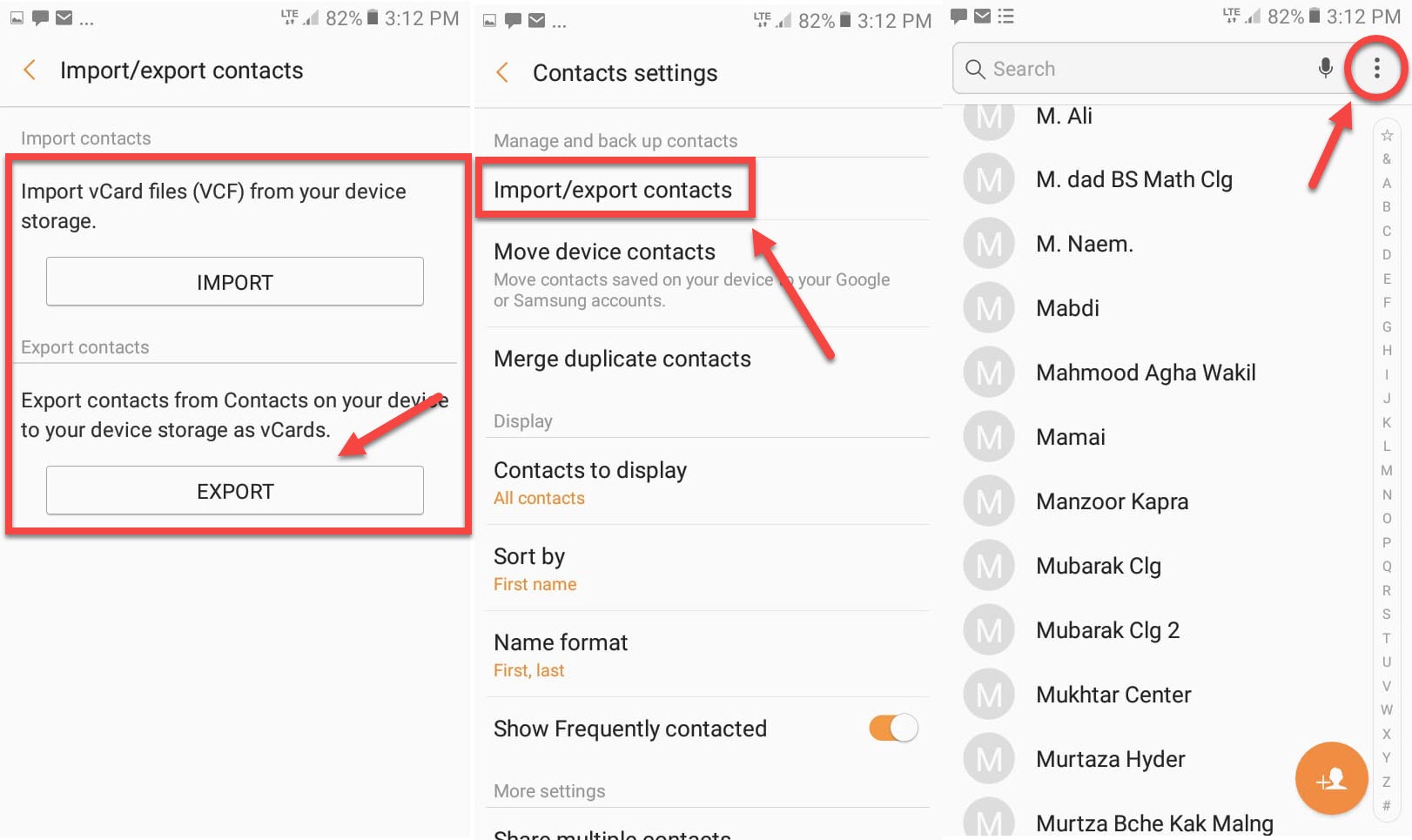
Congratulations! It was that easy. I enjoy it while doing it because it prevents me from making so much effort using other methods.
However, you may look for more methods. Well, no worries! Ahead we are going to introduce some other techniques too.
Transfer Contacts through Google account:
Google is one of those things that you can find on both brand’s products. And many times it helps us to find solutions to our problems through this. So, using Google account, we can share files between our Android and IOS smartphones.
How to do that? Well, you just need to be synced to Google account on Android.
- Open your Android phone. And go to settings.
- Now, check if the sync Contacts option is Enabled.
- If it is enabled, you are ready. And if it is not enabled.
- Enable the Sync Contacts. And backup your contacts to Google.
- Now, open your iPhone and add your Google account on the iPhone.
- Once you set up the account of the iPhone, you may be able to sync contacts. If not, go to settings > Passwords > Gmail. Then check on the option of Contacts.
Transfer Contacts from Android to iPhone by using third party apps:
Nowadays, there are apps for everything. So as for the sharing of files between two different smartphones. If you are still looking for more options to transfer data between the iPhone and Android. So, there are some apps for this purpose too.
The user environment of such apps is straightforward. As we gave a try to some of those apps like Copy my data, Move to IOS, and many more.
The most popular of these apps is Move to IOS, as its name defines the aim of this app. You can move your contacts from Android phone to IOS iPhone quickly.
Download Move to IOS for Android
Download Copy my data for Android
And not only your contacts but much more like massages, photos, videos, bookmarks, and calendars, etc. can be moved straight to any IOS device.
The procedure is effortless. You just need to download and install the app from the link given above. And open the app after installation. Here we are guiding you about the utilization of Move to IOS app.
Then as shown in the picture, select move data from Android. And select the data you want to move to IOS. Then the app will find the destination device to share the data with. And finally, by entering the correct code, the data will start to download on your iPhone through wifi.
And after some time, you can successfully access the files on the iPhone device.
Editor’s Recommendations:
- How to hide messages and conversations on an iPhone?
- How to sync outlook calendar with iPhone?(All possible methods).
- iPhone 11 VS iPhone 11 Pro VS iPhone 11 Pro max. (Complete Comparison Guide).
- How to make Apple ID account for iPhone iPad, etc.?
- How to download videos from Facebook on mobile?
- A Complete Guide on how to download any YouTube video on iPhone,iPad, etc.
Conclusion:
This article was about the top three ways to transfer contacts from Android to iPhone and vice versa. But here we would like to say that there are numerous other technics which you can use to share files between the two Android and iPhone. However, most of them will be complicated and time-consuming.
The methods that we introduced in this article are straight forward and easy. And we hope that this could have resolved your issue entirely. To conclude we would like to say that DO follow us for more info and knowledge on technology. And also, do not forget to read our editors’ recommendations.