The New upgraded OS of Microsoft has been in the market since 2015. But still, most people are using Windows 7 or 8. For them the bad news is that Microsoft has announced to stop support windows 7. But how to upgrade to Windows 10 from 7 or 8.
Well, thee resisting Support does not mean, that your Windows 7 will stop working at once. It means that it will become more vulnerable, slow, and problematic over time. And you will finally need to upgrade your Operating System.
So, upgrading to Windows 10 from Windows 7 is not so difficult as it seems. There are some prerequisites you need to fulfill. And then you will be good to go.
The up-gradation process is easy but takes time.
Ahead in the article we are going to see some prerequisites before upgrading windows 7 to 10. Then we will go through the A to Z procedure.
But before that, you may ask how many ways are there to perform this task? Well, there are two methods to perform this task. Firstly, you can directly upgrade your OS from Windows 7 to Windows 10 by installing the Windows 10 tool.
Additionally, you can do it with the help of Bootable USB. But for now, let’s see, How can we upgrade our Windows 7 to 10 directly in just a few steps.
Table of Contents
System Requirements:
- The system must have a minimum of 2GB RAM for 64bit and 1GB for 32bit.
- The minimum processor required for the upgrade is 1GHz or faster. But recommended is the 4GHz processor for uninteresting flow.
- Minimum 20GB space for the installation of Windows 10. However, you will require more space for additional files.
- The minimum graphic capability of the system must be DirectX 9 or beyond with WDDM 1.0 driver.
How to upgrade from Windows 7 to 10?
One must always remember to make a secure path for making new big changes in their digital products. And that is Back Up. The first thing you need to do is back-up your windows 7. And how to do that? Follow the below steps to back-up your Windows 7.
Back-up Windows 7:
- Go to the Control Panel of Windows 7.
- Now, click on the option of System and Security to open the page.
- Then, you will see plenty of options. click on Back-up and Restore option.
- Now, on the new page click on Create a System image located on the left side.
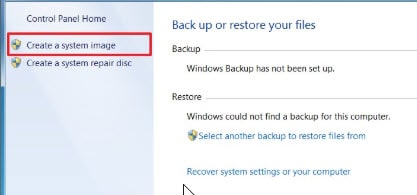
- Now, Select the On Hard disk option. And below this select the External drive to back-up your files.
- Then click on the Next button. And then click on the Start backup button. And then the process will start. After some time the files will backup successfully.
when the backup completes. Your system will show a message. And then you are fully ready to upgrade your windows 7 to windows 10.
Download Media Creation Tool:
So, now go to the official website of Microsoft and download the Media tool from the site. Now, click below to directly go to the website.
Remember to click on the Download Tool Now option. Then you will see a Media creation tool setup.exe will start to download on your device.
Launch the Tool:
Now, once the file has been downloaded. Go to the folder and Double click on the file to open it.
Then Accept the licensing agreement and click on Agree.
Now, here you will see two options. Upgrade this PC now and Create installation media…
You need to click on Upgrade this PC now option.
With the help of the second option you can create a Bootable USB flash drive or DVD etc. And then with the help of this you can upgrade windows 7 to Windows 10 with the help of it.
Enter product key:
Now, in the new windows enter the product key of Windows 10 to proceed. And after typing the product key, click on the Next button.
install Windows 10:
Now, Select the version of Windows 10 you want to install. Besides, check the option to keep personal files and apps. And finally click on the Install button to install Windows 10.
Now, you just need to wait until the installation completes. During this process you will be asked some select some options. and will shut down and Restart few times.
Anyways after some time, windows 7 will have upgraded to Windows 10 successfully. And as final touch Restart your system.
Moreover, make sure to check the Device Manager whether all the drivers are working correctly. If not, Right-click on the driver and choose to update the driver.
Then the system will automatically find for the most appropriate driver and install that.
Editors’ Recommendations:
- Top 10 methods to Speed up Slow windows.
- Top Three Ways to use Windows on macOS.
- The best free video editors for Windows 10.
- How to download Windows Moviemaker?
- How to Reset forgotten password of windows 10?
Bottom Line:
This was al about the upgrading of Windows 7 to Windows 10. We comprehensively expressed the entire process. Consequently, we recommend you to follow us for more info and knowledge on Windows and Technology. And do not forget to read the editor’s recommendations.
1 comment