There was a time when we used to install programs, and games, etc with the help of CDs. But with the headways in technology, devices are getting simpler and portable. And now, the laptops especially come with a few USB ports only, and there is no disk room in the modern laptops. Therefore, everything, you want to install on the laptops. There are only two methods to do that.
Whether to install them online, or with the help of USB flash drives. Today USB is the quickest and easiest method to install operating systems on computers. But before installing the OSes on the computers, you need to create a bootable USB installer for the specific operating systems.
Today, in this guide, we have brought the complete ‘A to Z’ process to create macOS Big Sur bootable USB installer on Windows 10 PC using the UltraDMG tool.
There are many other tools too, that you can use for this purpose. In fact, you can also create a macOS Big Sur bootable USB installer with the help of the Command prompt app. But this method seems complicated, and most of the non-tech savvy people don’t understand it. Therefore, the best way to create a macOS bootable USB is to use any third-party software.
And here we’re going to show you how you can create macOS Big Sur bootable USB installer using the UltraDMG app.
Table of Contents
Create macOS Big Sur bootable USB installer on Windows 10 using the UltraDMG app:
UltraDMG is another successful app by Sysgeeker. It is one of the smartest, easiest, and fun ways to create a macOS bootable USB installer within some minutes. You can create a bootable USB installer for almost any version of Mac operating systems including High Sierra, Mojave, Catalina, and Big Sur.
You can use the UltraDMG app on both devices Windows 10 and Mac. You just need to have a few things to create a bootable USB. Moreover, the bootable USB installer created on this app can also be used for Virtual machine software, but for that, you need to download the macOS Big Sur ISO for Virtual machines.
Requirements for the creation of bootable USB installer:
- UltraDMG software.
- macOS Big Sur DMG File.
- A 16GB USB flash drive.
- Additional Windows or Mac computer.
After preparing these files, you’re good to go.
Steps to create macOS Big Sur Bootable USB installer on Windows 10:
UltraDMG is a paid tool and requires the license key the burn the DMG to the flash drive. So, after installing the software, launch the app on another working computer. And on the very first page, the app offers two different methods.
- Whether you can burn the DMG file to the USB drive directly, or extract files from DMG to the computer. let’s go with the first option and click on “Next” to burn the DMG file.
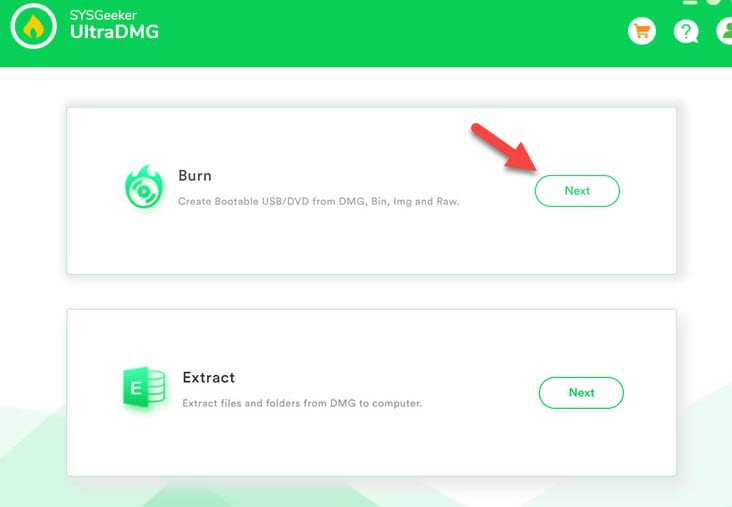
- Next, click on “Browse” and select the DMG File from the folder, you downloaded. And then select the USB drive. Which will be used as a destination to burn the DMG File in.
- Tap on “Burn” to start the process.
- It usually takes up to 10 minutes to burn the DMG file. And it also depends upon the system’s specs.
- Once the process completes successfully. You will get an appreciation message on the screen.
Now, you can eject the USB drive and use it to install the macOS on the device. Moreover, you can also get help from the tutorial officially shared by Sysgeeker.
Moreover, if you wonder, how you extract the files from DMG to the PC. please follow the below steps.
Note:
Before, burning the DMG file, the app will format the USB drive to avoid any unexpected problem. Therefore, move your files from the USB to a save location earlier.
Extract files from DMG to the computer using the UltraDMG app:
- For this, click on the second option rather them burning the disk. And this will take you to another page.
- Here, click on “load DMG”, and the app will automatically detect the DMG file from the system and expand it in front of you on screen.
- Now, choose the file, tap on “Extract” from the bottom right side, and specify the extracting folder.
- The app will initiate and complete the process in a couple of minutes, and you can use the extracted file for your desired purposes.
Apart from burning and extracting software, Sysgeeker offers some other amazing tools too. For example; WonderISO, you can use this app, if you want to create a bootable Windows installer, or a BitLocker reader for mac, which is a comprehensive tool to read and write Bitlocker encrypted drive on Mac.
Recommended Readings:
- Create Windows 10 bootable USB on macOS Big Sur without Bootcamp.
- Create macOS High Sierra bootable USB on installer on Windows 10.
- How to create macOS Big Sur bootable USB on Mac?
- Fix “Bootcamp couldn’t locate OS X boot volume”.
- Fixed “macOS needs to repair your library to run applications.
Conclusion:
You might also get additional apps, that allow users to create a macOS big Sur bootable USB installer on Windows 10, but some of them usually don’t support DMG files from different sources, or they also have a bit complicated and long process. The biggest plus point of the UltraDMG software is that this focuses on one thing only rather than thousand uses. And it is pretty fast and efficient for this purpose.
2 comments