The issue that “macOS needs to repair your library to run applications” used to appear usually on macOS High Sierra. When folks installed or upgraded to macOS High Sierra. They were experiencing this problem on their Mac. But recently, I got complaints from macOS Big Sur users, That Big Sur is also showing this problem on some Macs.
Therefore, we analyzed their problem. And found some of the advice and practises that you can execute on your Mac too. If you are facing such a problem.
so, read on, and get the error fixed!
Table of Contents
Fix macOS needs to repair your library to run applications:
Before, going through the solutions, it is important to know the reasons behind this error. As per our finding, there could be several reasons for this issue on macOS Big Sur, Mojave or High Sierra. But some of the major are as follows.
- Mostly, incidentally, the options for permission to use the Application is turned off when setting up the new macOS. And as result, this popup issue appears.
- If you have downloaded the macOS file from any third party website rather than official Apple.com. This issue also occurs. Therefore, we also recommend downloading the files from the official websites only unless you get the files on official websites.
- It is also possible that the application is corrupt.
- In rare cases, you might get this issue due to the hard drive storage. The hard drive could have the possible storage for particular applications. but operating systems keeps a little bit of storage for free. So, the system works properly.
Anyway, whatever be the reason? Below we have brought some tips that you can perform to solve the problem of “Repair library permissions”.
Note: (Check hard drive storage)
Before going towards the “Disk Utility”, check out the space that the Mac operating system has occupied. And whether there is free space on the drive. If the hard drive shows full space unexpectedly. Restart the systems once. This will fix the problem with storage space. However, if this isn’t the reason for the problem. Then move on to the below steps.
1# Run first aid from the disk utility:
Whatever be the problem with the Mac operating systems. The first thing you should do is to use the disk utility for troubleshooting. Because is the primary tools that can help you regarding the issues occurring on the computer. Therefore, no only this problem, “Disk utility can help you to solve a lot more day to day problems concerning the operating systems.
- Click on utilities from the top menu.
- Then tap on “Disk Utility” and it page opens.
- Here, on the top menu bar the option for “First Aid” appears.
- Click on it and “Run” it. This will check for the volume of the issue and will resolve it if could.
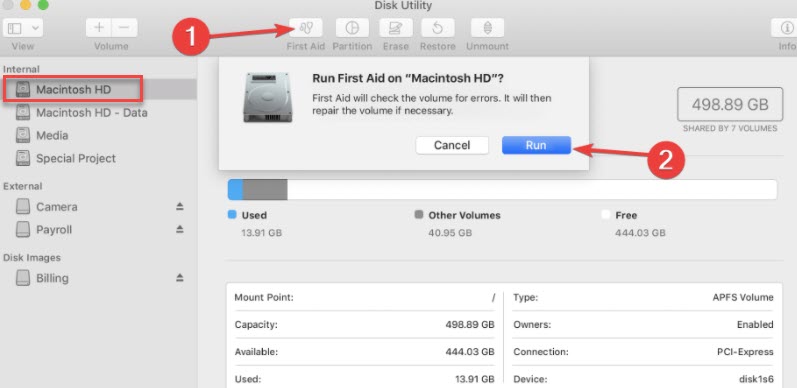
Restart the system once. And check whether the problem is resolved. If the issue still exists. So, move on to the next options for the resolution of the issue.
2#Repair the problematic application:
If the problem “macOS needs to repair your library to run applications” still exists. It is better to repair that faulty application. To do this!
- Click on the “Option + Command” key to open up the application.
- Here, notification pop-ups by the name of “Repair”.
- Click it and the process will start.
- And let it automatically complete it.
After completion of the process, Once again, “Restart” the system. And hopefully, this might fix the issue of “Repair Library permissions.
3#Reset the password of Mac operating system:
We hope you could have resolved the issue here. And if the problem still exists, let’s try another best to fix it. This time, reset the password if this could fix the issue. Why we are recommending different paths? The answer is because every system faces this problem due to different reasons. Likewise, the different command may work for resolution.
- Go to “Recovery Mode” by clicking the “command + R” keys.
- Move to “Utilities” and enter the “Terminal”.
- In the Terminal type “Reset Password”.
- Select “system drive” and then “Username”.
- Then “Reset folder permissions” and close the terminal after implementation.
Once again “Restart” the computer, and check out, whether the problem is solved.
4#Fix “macOS Needs To Repair Your Library To Run Applications” by Resetting permission to applications:
This command personally resolved the issue with my Mac operating system.
- Right-click on “Finder’ and scroll down to “Go”.
- And tap on “Home”.
- Then tap on the “File”.
- then tap on “Get Info”.
- Here click on “Sharing and permission”.
- On the new pop up, click on “Lock Icon” and enter your “Credentials”.
- Tap on the Setting icon, and “Apple on enclosed items…”.
- Then open the “Terminal and enter the following commands.
chflags -R nouchg ~
diskutil resetUserPermissions / `id -u`Close the Terminal after execution, and after restarting the system, check if the problem is resolved. And if not, move on to the last step.
5#Reinstall the Mac operating system:
If the issue still persists. So, the last thing you can do is reinstallation of the operating system. Because this might happen during installation. And the applications could be installed properly. Therefore, reinstallation of the operating system will start the entire process from the beginning.
To reinstall the macOS High Sierra or big Sur!
- Restart the system.
- And enter the “Recovery mode” by pressing and holding the “Command + R” keys.
- Choose the “Reinstall macOS” option, and choose the hard drive.
- Then follow the typical process to complete the reinstallation.
This time, bear in mind, not to interfere in the system during installation. And reinstallation will hopefully fix the macOS needs to repair your library to run applications problem.
Moreover, in many other guides, you might also get the tip to downgrade the macOS. But , we recommend you not to indulge your self in more complications. And hopefully, the reinstallation of the macOS will resolve the issue.
Recommended Readings:
- How to fix the black screen issue on the VMWare workstation?
- How to fix the “Webpage has too many redirect Loops” issue?
- Fix Google drive Authorization error(HTTPS 403) error.
- Fix Google drive download limit Quota Exceeded error.
- How to Fix Mouse and keyboard stuck problem on macOS Catalina on Virtualbox?
Conclusion:
Such sort of issues is common, usually when the Mac operating systems are in beta mode. Moreover, due to accidental turning on/off of the settings shows problems too. Anyways, these were some tips that you can use to fix the library repair problem.
Moreover, if you have gotten an additional issue. Feel free to send us. We will reach out ASAP. Also, Don’t forget to FOLLOW US for more up to date knowledge and problem-solving guides.