With the discontinuation of the use of old-fashioned Compact disks, now the easiest and most reliable way to transfer or save files and data on computers is the use of USB flash drives. Similarly, instead of using CDs for the creation of bootable USB installers, USB is now a far better option to use to create macOS Catalina bootable USB installer on Windows 10 PC.
There are a lot of methods to create a macOS Catalina bootable USB installer. Without the use of any third-party software, you can create a USB installer using the Command prompt by implementing some sort of code. But the main problem with the method is that most people don’t like coding methods including me. Moreover, this process is also longer and time taking.
Therefore, it is better to use any other technique. Today we have brought 3 methods to create macOS Cataline USB installers on Windows PC. Rather than using long and boring codes, you can use several third-party software that allow users to create USB installers for operating systems in just some simple steps.
Below we’re going to show you some of the most straightforward techniques for the creation of macOS Catalina bootable USB installers on Windows 10 PC.
Table of Contents
Create macOS Catalina USB installer on Windows 10 PC:
You might also be thinking about “Clover EFI” software. This used to be one of the most popular ways to create USB installers of the operating systems. But this method has a pretty long process and takes a much longer time. Instead of this software, below have mentioned some of the best software that I have personally checked out.
These software are easy to use and just takes some minutes to burn the ISO or DMG file into the USB. And then will provide you the macOS Catalina installer on the USB, which you can use for the installation of the macOS Catalina on multiple devices.
Creating bootable USB installer using TransMac:
TransMac is one of the most popular tools used for the macOS bootable USB installer. Before initiating the process you need to have the following.
- Download TransMac on Windows PC.
- macOS Catalina DMG file.
- USB flash drive with Min 16GB storage.
After arranging the above requirements, you are ready to start the process.
- Attach the USB flash drive with the Windows 10 PC.
- Click on the TransMac app, and run as an Administrator.
- Format the USB drive and desired to give a name to it.
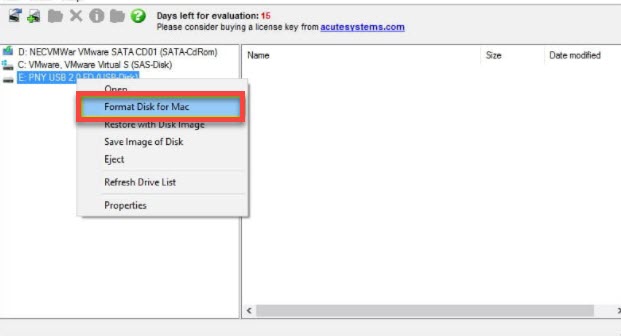
- right-click on the USB and select “Restore with disk image” file and “Confirm”.
- Now, click on browse and select the macOS Catalina DMG File from the download folder.
- After the selection of the file click on “Create USB installer”, and wait until the process completes.
It takes around 10 minutes for the process to complete. And once software successfully creates the macOS Catalina bootable USB installer. You can detach the USB and can use it for installation, reinstallation of macOS Catalina on Mac machines.
Creating USB installer via UltraDMG app:
UltraDMG app is another product just like TransMac that is used for the creation of macOS Bootable USB installer on Windows 10. This software can be used on Windows 10 devices as well as on Mac ones. So, if you’re want to create a macOS Bootable USB installer on Mac devices. So, UltraDMG software supports those mediums too. Whereas the TransMac is popular among Windows PCs.
Similar to the other software, UltraDMG has a much easier and simpler interface, and anyone can use it with the bootable USB installers having a basic knowledge of computers. But before, creating a macOS Catalina USB installer with this app, you have to have the following.
- Download the UltraDMG app on Windows PC.
- A 16GB of the USB drive.
- macOS Catalina DMG file
Having the above requirements, you can start the process to create macOS Catalina USB installer on Windows 10.
- Connect the USB drive with the computer.
- Run the “UltraDMG” software as administrator.
- Before burning the DMG file to the USB, the software needs to format the flash drive, Therefore, do check if your files aren’t on the USB.
- Next, you will get to options to start with. You can either burn the DMG file, you extract it.
- As you need to create a USB installer, click on the first option and proceed.
- Next, browse and select the DMG file from the folder on the computer and tap on “Burn”.
- The app will start burning the DMG file to USB and create a macOS Catalina USB installer on Windows 10.
On successful completion, you will get the “Burning Completed” message on the screen. So, then you can detach and use the macOS Catalina USB installer as you need. Moreover, you can also get help from the video tutorial created officially by the UltraDMG group.
Create macOS Catalina USB installation disk with “DMG editor”:
UUbyte DMG editor is another software, which you can use to create a macOS Catalina USB installation disk on Windows 10 PC. And if due to unexpected problems you’re unable to use the above two sources. So, as an alternative, the DMG editor is another cool software.
The interface of this particular software looks just like the UltraDMG interface, and there are a lot more similarities between the two software. And the process to create a bootable USB installer is almost the same on both devices too.
The only difference between these software is that this time the main software for creating a bootable USB installer is UUByte DMG editor, and previously, it was the “UltraDMG software.
Editors’ Recommendations:
- How to create macOS Big Sur bootable USB installer on Windows 10?
- Dual boot macOS Catalina and Windows 10 on PC.
- How to dual boot macOS Big Sur with Windows 10 on PC.
- Create Windows 10 bootable USB on macOS Big Sur without Bootcamp.
- Create macOS High Sierra bootable USB Installer on Windows 10.
Wrapping Up:
Before it used to be a lot more difficult and time taking to create bootable UBS installers, but with the coming of new software, this has become possible to complete it in just simple steps without any hassle. Moreover, there could be a lot of other software that you might also check. But we don’t think there could be more reliable and easier ways for this.