A time must have come when you would have used screen recorders. And I am pretty sure that you might not have gotten your expected software. Because now there are a lot of paid as well as free screen recorders online. And it makes most of the people confused to choose the right one.
Today we have come with a screen recorder tool, which you can use to record screens in HD on Windows 10 for free.
And guess what?
When you heard of free, you might come with thoughts that the app most probably could have watermark, irritating ads, or limited functionalities.
But wait!
iFun Screen recorder is a 100% free screen recorder without watermark or ads etc. It allows users to record screens without time limitations. Therefore, this is one of the reasons that prompted us to bring a screen recorder that stands up to the users’ expectations with no charges.
You can record video conferencing, Movies, online courses, games, and so on. Moreover, you also get varieties of formats to save the videos.
Table of Contents
How to record screens in HD on Windows 10 PC for free:
You might also think of Windows 10 built-in screen recorder. But the main problem with the built-in functionalities is that it doesn’t allow longer recordings, and usually doesn’t have Full HD support.
But with the iFun screen recorder software, you can record screens for unlimited time in HD. Moreover, using the software is extremely easy and offers a convenient interface, so even a child can run it.
To record HD screens on Windows 10 PC with the iFun.
- First of all, you need to download the iFun screen recorder on your Windows 10 PC and install it.
- Start the software, and you will get something like the following interface. Here you can set up the screen recording time, frame rate, quality, and so on.
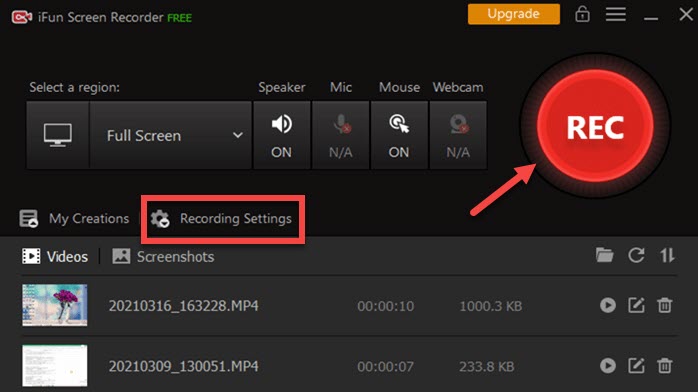
- After setting up the preferences, you just need to tap on the big red circle to start recording the screening.
- Moreover, you can also press “F9” to start the recording, “F10” to pause, and again “F9” to end and save the recording.
- After ending the recording, the video file is downloaded on the PC in the selected format.
And done! The screen has been recorded and saved in full HD and desired video format. You can edit it and make it a video recording as well as audio separately. You can also change the video format even after saving it without any hassle.
Some additional products by IObit:
iFun Screenshot:
Another product of IObit is the iFun screenshot software. Unlike the Windows 10 built-in screenshot function, this app allows users to take scrolling screenshots. So, no area is missed while taking it.
You can also edit those as per your requirements, you can change color, edit text or arrows in the picture and much more.
Moreover, you can share the captured screenshot just in a single click with anyone. So, if you want to get a free screen capturing app with all other editing and sharing functions. So, the iFun is going to be the best to choose.
Advanced system care app:
The AI based advanced system care software allows your systems to become much more efficient and fast than ever. This terminates all those dangerous files, and junks that cause the system to slow down. And repair damages which were caused by junks, caches, and leftovers from third party software. And as a result the system’s efficiency and speed is boosted up dramatically.
IObit driver booster:
The driver updater by IObit is a great all in one solution for drivers’ problems. This software allows users to check and update drivers on the laptops and PCs just with a single click. With a single click process the app checks out outdated drivers and fixes them just in a matter of time.
Read Next:
- How to set a game in High Priority in Windows 10 permanently?
- Dual Boot macOS Catalina with Windows 10 on PC Hackintosh.
- Dual Boot macOS Big Sur with Windows 10 on PC Hackintosh.
- Create Windows 10 bootable USB on macOS Big Sur without BootCamp.
Conclusion:
IObit is a complete solution for your computer problems. It offers some must have products for desktops to optimize and protect the system from harmful files and activities. So, if you’re someone whose day passess with computers. We recommend you to visit the “IObit.com” and check some of the amazing products essential for your system.