You have installed MacOS Mojave on Vmware and you are looking to Upgrade MacOS Mojave on VMware to the latest version. then you are in a good place and you will get the steps in this article.
You know MacOS Mojave was released in June 2018 and Apple announced the greatest operating system at World Wide Developer Conference (WWDC) 2018. MacOS Mojave has several features and tons of hidden features that you should know. There are useful features like Dark mode -> you can change your theme mode between light mode to dark mode during the installation, Dynamic Wallpaper, Desktop Stacks, iOS apps on the MacOS Mojave, Group FaceTime, and other handy features.
However, MacOS Mojave is released for Macintosh PC But you can install it on different systems, Although, several platforms allow you to test macOS Mojave on Macbook Pro and Air, Mac Mini, Mac Pro, Mackintosh, and Virtual Machines such as (Oracle Virtualbox, Vmware Workstation, Vmware Fusion, and Hyper-V). To install Mac OS on Mac computers is quite easy but installing MacOS on Virtual machines is quite complicated and you will need to follow the installation articles. you might installed MacOS High Sierra on virtual machines before then you have some ideas on how to install MacOS Mojave on VMware.
So, you have installed MacOS Mojave on Vmware and now you have to update MacOS Mojave to the latest version. as Apple released the new update of Mojave and you might get the software update notification. if you haven’t got the software update notification then follow the below steps to upgrade MacOS Mojave on VMware. However, you can update MacOS Mojave on Virtualbox if you have Mojave on Virtualbox.
Table of Contents
What’s the Latest Version of MacOS Mojave?
MacOS Mojave is the fifteenth major release of Mac OS and Mojave is the Apple desktop operating system for Macintosh computers. Apple announced MacOS Mojave at WWDC 2018 and the first beta version was released on 24 September 2018. So, the last and latest version of MacOS Mojave is 10.14.6 and it was released on 10 December 2019.
You can download MacOS Mojave 10.14.6 DMG file for virtual machines or you can update MacOS Mojave to the latest version 10.14.6 on Virtual machines, Macintosh, Macbook Pro and Air, Hackintosh, and other systems. However, it’s the best idea to keep your system up to date, therefore, never miss any software update.
The current version of MacOS Mojave 10.14.6 has several new updates and changes that you will get below in this article. Apple fixes many errors and included some new updates for Mac users.
What’s New in MacOS Mojave latest update
- Makes downloaded issues available in the My Magazines phase of Apple News+, each on-line and offline.
- Adds all courses in Apple News+, consisting of newspapers, to the catalog at the top of the News+ feed.
- Adds the capacity to clean downloaded magazine problems in Apple News+ by selecting History > Clear > Clear All.
- Addresses an issue that prevents the introduction of a new Boot Camp partition on iMac and Mac mini with Fusion Drive.
- Resolves an issue that may purpose a hang at some stage in a restart.
- Resolves a graphics trouble that may arise whilst wake from sleep.
- Fixes an issue that may purpose fullscreen video to seem black on Mac mini.
- Improves file-sharing reliability over SMB.
You can Upgrade MacOS Mojave on?
It is not the big deal where you can update MacOS Mojave to the current version, Simply wherever you have installed MacOS Mojave then you can upgrade to MacOS Mojave latest version. check the below systems lists and if you have installed MacOS Mojave on any below computer, hands down, you can jump to the latest version of MacOS Mojave.
- MacBook: Early 2015 or newer
- MacBook Pro / Air: Mid 2012 or newer, Retina display not needed
- Mac Mini: Late 2012 or newer
- iMac: Late 2012 or newer
- iMac Pro
- Mac Pro: Late 2013 or newer; Mid 2010 or Mid 2012 models require a Metal-capable GPU
- Virtual Machines: like Virtualbox, Vmware Workstation, Vmware Fusion, and Hyper-V
Read More:
Things to do before Upgrade MacOS Mojave on Vmware
Before updating MacOS Mojave on Vmware to the latest version, Make sure, you have performed a clean installation of MacOS Mojave on Vmware. Needless to say, without having MacOS Mojave 10.14 on Vmware then how you can upgrade MacOS Mojave, it is a simple question, Yeah? So, if you haven’t installed MacOS Mojave on Vmware, therefore, download and install Vmware Workstation on your PC and installed MacOS Mojave on Vmware.
The installation is quite easy and simple, only you need to download the MacOS Mojave image file for Virtual machines and open Vmware and create a new Virtual Machine for MacOS Mojave. Afterward, Edit MacOS Mojave Virtual Machine and perform a clean installation of MacOS Mojave on Vmware.
If you don’t know the installation method then you can follow the below article link, here you will find each and everything about MacOS Mojave installation.
How to Upgrade MacOS Mojave on Vmware?
Step 1: Open Vmware Workstation from Start Menu and select MacOS Mojave virtual machine from the left side of the Vmware page and click the Power On button to start the MacOS Mojave on Vmware.
Step 2: Whenever Apple releases the new update then you will get a Software Update notification, Therefore, the Software Update is available in System preferences. So, go to Apple Logo -> System Preferences and find Software Update and open it.
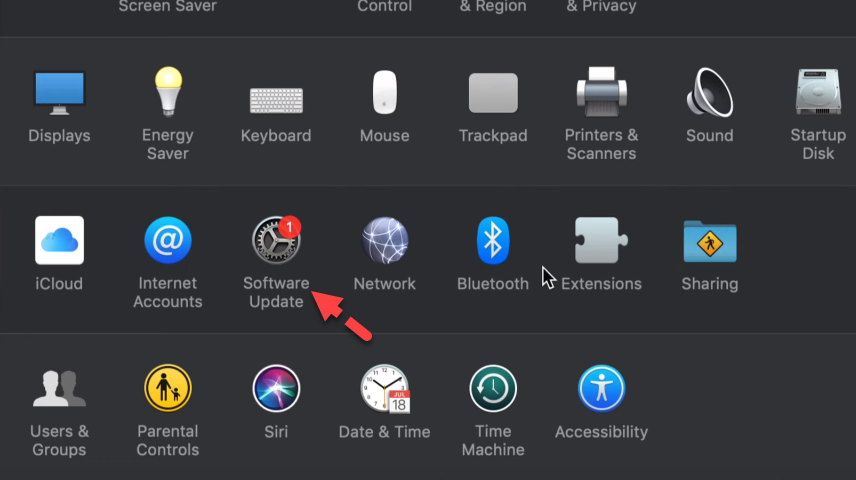
Step 3: The new update is available for your Mac and it is the MacOS Mojave 10.14.6 update. therefore, you can click the Update Now button to upgrade MacOS Mojave But I recommend you click the More Info button.
Step 4: When you click the option then you will see the next page with full of information on macOS Mojave latest version. you will see the new update version and its size is 2.64GB, it means your Mac should have free space to update MacOS Mojave. Besides that, you can check the MacOS Mojave 10.14.6 new changes and updates. Finally, click the Install Now to upgrade MacOS Mojave.
Step 5: Afterward, you will see the new pop-up dialog box, therefore, click the Download & restart button.
Step 6: Now, wait for a while to complete the downloading process. it will depend on your internet connection speed. if you have a fast internet connection then it will download the update within 5 minutes.
Step 7: Finally, you have upgraded MacOS Mojave to the latest version successfully on Vmware. Congratulations, and always keep your Mac up to date.
Read Next:
- How to install MacOS Catalina on Vmware on Windows
- Install Vmware Tools on MacOS Mojave
- How to Upgrade MacOS Mojave to MacOS Catalina on VMware
Bottom Line
With these steps, you can easily upgrade MacOS Mojave to the latest version on VMware using windows. The methods are quite simple and understandable. So, I hope you get everything and If you have any question then please comment us in the comment box.