The new version of macOS Catalina has introduced a new feature by the name of Sidecar. You can use Sidecar on Catalina to share the screen between a macOS PC and an iPad. The new feature has made its place in the top 10 best feature of macOS Catalina.
With the help of Sidecar, you can use one screen on two devices under one command. This feature works on macOS PC with linking it with and compatible iPad. And then every action done on mac PC will automatically be shown on the screen of iPad.
In this article ahead, we are going to guide thoroughly on how to use Sidecar, besides what you need before using this feature. What should be the minimum compatibility of mac book and iPad?
So without wasting time, lets dive in!
Table of Contents
Before we start using Sidecar:
Anyone can easily enable the sidecar feature on any Macbook and iPad if those are compatible enough. Therefore before going to on how to allow Sidecar to, let’s check what are the software requirements for using Sidecar.
Hardware compatibility:
According to Apple, you will need newer models of Macbooks and pads. The newer models include 2016 MacBooks or later, 2018 MacBook Airs or later, 2016 MacBook Pros or later, 2018 Mac minis or later, 2015 iMacs or later, 2017 iMac Pros or later, and 2019 Mac Pros or later.
Tip: If you have an older mac PC, don’t worry, you can still use the Sidecar feature. But to use it you will need to Enter a command in a Terminal, which we are going to show below. After you enter that command, the Sidecar option will appear on you MacBook. But we should also say, that many users confront low-quality screen resolution using Sidecar, especially while using Sidecar features like Continuity Sketch or Markup.
Moreover, the Sidecar can only be used if the iPad has an Apple Pencil. The list of iPad that support Sidecar include; Sixth-generation iPads or later, fifth-generation iPad minis, third-generation iPad Airs, and iPad Pros (9.7-inch, 10.5-inch, 11-inch, and 12.9-inch models).
Software requirement:
The first thing is undoubtedly the macOS Catalina. Because you will find this feature only in the new update of macOS Catalina, and with this, if you are using an iPad as a secondary screen, the iPad also should have the latest version of iPadOS. And if you plan to use an iPhone as a secondary screen, so, the iPhone must have at least the ISO 13 version.
Same Apple ID to use Sidecar Catalina:
The user should also know that to use the Sidecar; the two different Apple devices should have logged in with the same Apple ID because the tools are paired with one another by analyzing the connected Apple ID.
How to use Sidecar Catalina?
So, now let’s see how can we enable Sidecar on mac and use iPad as an external display.
Open Terminal and Enter Command:
You may observe that the side option in invisible on you mac and could not find it anywhere. So, in that case, first of all, open the Terminal and enter the following command and then hit the Return key.
defaults write com.apple.sidecar.display allowAllDevices -bool
Go to system preferences and find Sidecar Catalina:
Now, open the system preferences. And then you will see an option of Sidecar. Tab on it. Then a new window opens. And there will need to do further Settings.
Connect the two devices:
Now, here you need to connect both devices. Here we are going to join our MacBook and iPad. So, first, whether you connect both devices with a lightning cable or enable, wifi, Bluetooth. And then both devices will find one another because of the same Apple ID.
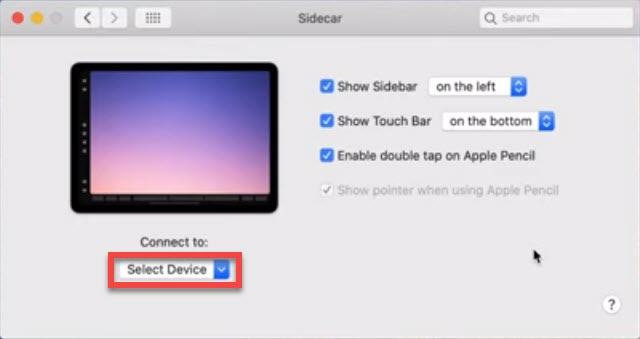
Start using Sidecar:
Now, as both the devices have been connected, you can do whatever is possible with sharing screens. Now, you can quickly move Mac’s app to your iPad just by drag and drop. Additionally, you can adjust sound, screen resolution and much more from one device only.
Furthermore, you can watch one video on both the devices at the same time. It also becomes handy to see Calendars, Emails, massages and much more. Since it also supports the Apple Pencil, it’s convenient for jotting down notes and even making edits in Photoshop or Lightroom.
Editor’s Recommendations:
- How to take Screenshot on macOS system?
- How to show hidden files on macOS PC?
- A complete guide on how to download Docker on macOS?
- The top 10 tips on how to speed up slow macOS?
- How to find lost or stolen iPhone from any device?
- How to download and install Virtualbox on macOS?
Bottom Line:
So, in this report above, we brought all about the new Sidecar feature introduced in the latest macOS Catalina version. Besides, we also mentioned how to enable the Sidecar feature and connect your two devices.
Consequently, we would be happy if you share your opinion about Sidecar feature and how you look at this new feature in the comment section.