Zorin OS is the Operating system used by those primary level users, as an alternative to Linux based other computer Operating systems. Because the Zorin OS is much more comfortable and straight forward than the rest of Linux based OSes. However, the question that left you here is how to download Zorin OS 15 ultimate (Yet latest version).
In this article, we are going to guide you thoroughly that how can you download Zorin OS 15 ultimate and install it on your computer. Additionally, we will see that what do you require before the installation of Zorin OS 15 ultimate? What is the minimum system requirement for the download of Zorin OS 15 ultimate?
The latest version of Zorin OS is 15(At the time of writing this article). And there are four Editions of Zorin OS.
- Ultimate. (Paid-only 39$)
- Core. (Free)
- Education. (Free)
- And Lite. (Free)
There is no much difference between the four editions of Zorin OS. However, the reason that Zorin OS 15 Ultimate is a paid software is, that it has many more functions than the other editions like best business & media apps, Zorin Installation Support, and more than 20 Games.
Every new version of Zorin Os brings many more new features for its users. And the new features that have been included in the Zorin OS 15 are
- Compatible with Thunderbolt 3.0 devices.
- Supports color emojis.
- Comes with an upgraded Linux Kernel 4.18.
- Customized settings are available for the application menu and taskbar.
- System font changed to Inter.
- Supports renaming bulk files.
So, before we download the Zorin OS 15 ultimate, let’s see what the minimum system requirements for the OS are.
Table of Contents
System Requirements:
The minimum system requirements of Zorin OS Ultimate, Core, and Education are!
- 1 GHz dual-core CPU for a 64-bit system.
- Minimum of 2 GB RAM and Recommended is 4GB RAM.
- The minimum storage for Ultimate is 20GB. While for Core and Education, the minimum storage requirement is 10GB.
- A display of 800 x 600 is a good fit for the Zorin OS.
Whereas by name it is mentioned, the Zorin OS Lite requires pretty much less compatibility. And it is the best choice for those that have an old and less compatible system.
- 7 MHz single-core CPU for 64 as well as for 32 bit systems.
- A RAM of 512 MB is good enough for the Lite version.
- And also storage of as less as 8GB is required.
- And for display a 640 x 480 resolution.
How to download the Zorin Os 15 Ultimate?
So, let’s go through the step by step process of downloading and install the Zorin OS.
Download ISO image file:
The first thing we need to do is to visit the official website of Zorin. And from there Click on your desired edition of Zorin OS. And as we are going to download the Zorin OS 15 Ultimate, so we tab on that edition. Once the download begins, an ISO file will appear in the bottom left side of the screen being Downloaded.
Click here to download ZorinOS.com.
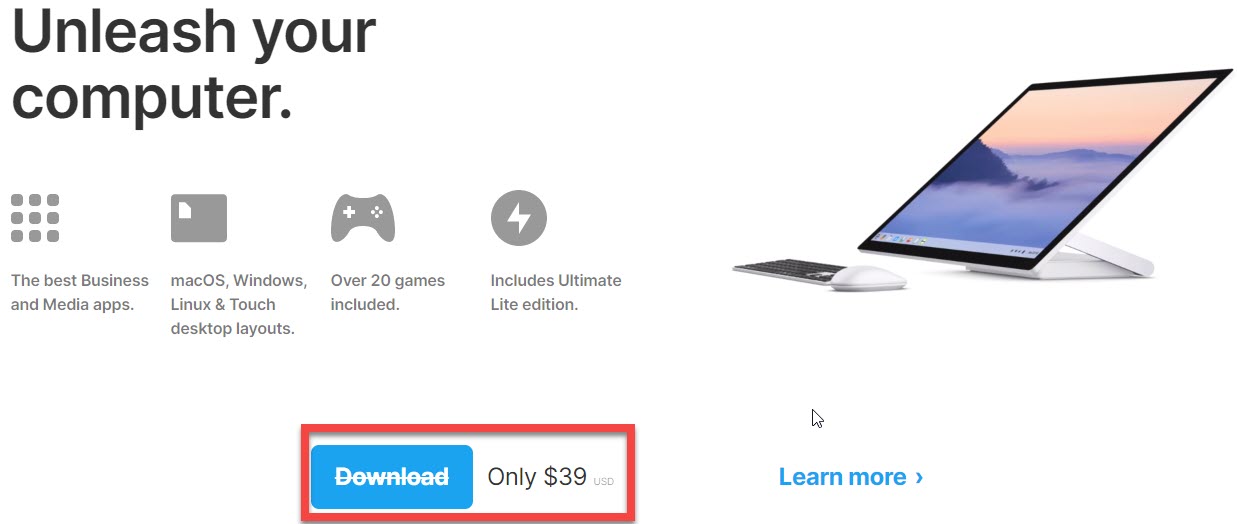
Note: You may also download the Zorin Os for free from third party websites. But it is never, recommended to install such software from such sort of sites. Instead, one must always look for the official website of its associated software.
Note 2: If you want to give a try to the Zorin OS. You may also download and install the free versions. And then once satisfied, go for the paid version. However, if you are a general user, it is not mandatory to use the paid version. You can enjoy almost all the functionalities of Zorin OS with its free editions.
Create a bootable USB drive:
Now, as the download completes, you need to create a bootable USB drive. This method will ease the overall process of installation. To create a bootable USB, if you need to use a USB drive and change the system settings to Boot USB drive.
Restart the PC:
Once the creation of bootable USB completes, restart your PC with the USB drive inserted. And when the PC Restarts. You will see the following screen. In this screen choose, what you want to do. So, here let’s click on the first option Try or install Zorin OS.
Managing installer settings:
- Now, in the new window, choose the Install Zorin OS. And change the language as your regional language. And click on Install ZorinOS to proceed.
- In the next window, you will be asked to select the keyboard layout language. Here choose your desired language.
- After choosing the keyboard layout, it is time to download additional updates and the rest of the third-party software. Ticking on these two boxes will increase the installation time. Besides, it is also recommended to choose these two options.
Select installation type:
Now in the new window. You have to select any of the four options. The easiest way to choose the first option and continue. And you all the data will be stored in one drive. However, most of the time, people choose the fourth option. Using this option will allow you to manage and partition the PC disk yourselves. However, let’s see if you want to select the last option. How to handle that?
Partition the available disk:
In the partition windows, you need to partition the available disk space. Remember that we have just shown the outline. However, it is pretty easy to partition the disk. And once you portion the drive. Finally, click on Install now.
Type personal details:
In the new window, you are shown your current location. You just need to press on Continue to Proceed.
As a final setting, you will be asked to pick a name, a user name, and a password. And then click on continue.
Start installation:
Now, you will see that the installation process begins. It will take some time to complete the installation depending on your PC speed. And once the Zorin OS 15 ultimate installs. Just Restart your PC.
After the initial start enters your name and password set up in previous steps, and you are done! You can start exploring your new Zorin OS.
Our Recommendations:
- How to use Sidecar on macOS Catalina?
- How to install Windows 10 from USB flash drive?
- The complete guide on how to install Ubuntu on Virtualbox.
- How to install Windows 10 on Virtualbox on macOS?
- How to download and install macOS High Sierra?
Bottom Line:
That is all about the downloading and installing of Zorin OS ultimate. In this article, we brought the (A to Z) procedure as we gave a try to Zorin OS. We recommend you to try it once on your PC. Because it will also increase your experience using different OSes. And also brings new knowledge.
Consequently, what do you like about the Zorin OS? Tell us in the comment section. And also DO follow us for more knowledge and information regarding the Operating systems.