Are you looking for multiple Operating systems on one computer? Well, In case of windows it is easy and many ways to do that, But for Mac users? The software that is used in windows to work on multiple Operating systems is VMware WorkStation. But for the macOS, it does not work. Therefore for the mac users, there is another software by the name of VMware Fusion. It is another product of Vmware, especially for mac users. And we are going to download and install the Vmware fusion eight on Mac. The installation of VMware of Mac is not tricky but lengthy.
In this article, we are going to download and install the Vmware fusion eight on the mac system step by step, including screenshots. And then we will introduce the Windows 10 on Fusion 8 software. And finally, you can use Windows 10 along with the macOS on one system. Furthermore, we are going to see some problems and their problems that often users face. But before that, let’s take a first look at Vmware Fusion.
Table of Contents
Vmware Fusion:
It is a software hypervisor developed by Vmware Inc for macOS users to use to multiple Operating systems on Mac computer. The leading company that developed Fusion is VMware Inc., which has two subproducts VMware WorkStation and Vmware Fusion for Windows and Mac users, respectively.
Moreover, Vmware Inc. is bringing new versions of VMware fusion that include Fusion 8,9,11, etc. Before we download and install the Vmware fusion on Mac, consider if your Mac system fulfills the prerequisite of VMware Fusion 8.
Prerequisites:
- The Apple Mac must have been launched in 2011 or later.
- Minimum 4GB RAM for the installation of VMware Fusion 8, Recommended 16GB RAM for the smooth run.
- 750MB free space for VMware fusion, at least.
- Minimum 5GB of space for each Virtual machine installation.
- You must have bought the license key of the VMware Fusion, or you can try the product for thirty days free.
Download and Install VMware fusion 8:
Now we are going to download and install the VMware fusion eight on Mac OS. Moreover, we are going to share the screenshots every stage one by one for a better understanding.
Step 1:
- Go to the official website of VMware(VMware.com) and click on products. Then, you will be different products of VMware.Click on Fusion 8. Remember that the interface of the VMware.com often changes, but the overall structure remains the same. At the time of the article, we are downloading the Vmware Fusion 8.5.10. But you can download your desired version. And the rest of the Process does not differ. Once you click on Download, A .dmg file of 467MB will start to download.
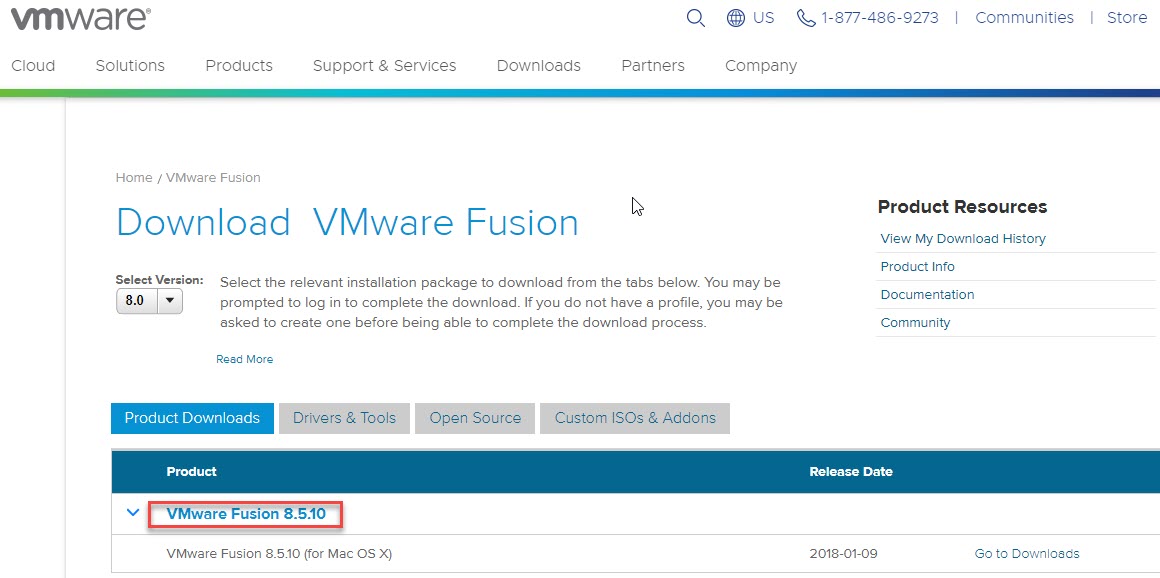
Step 2:
- Once the download finished. A .dmg file will appear on the screen of your computer. Click on the .dmg file to open. And after some seconds, a small Windows will open. Double-tap on the Window to start the installation of the Vmware Fusion.
Step 3:
- Now the VMware fusion has been installed. Now a window will appear asking to Agree to the Terms and Condition of VMware Fusion. And after clicking on agreeing, we get and error System Extension Blocked.
Step 4:
- Go to the system and preferences> Security and privacy>Allow. This will resolve the problem.
Step 5:
- Now type the License key of the VMware that you have bought, or choose to try for 10 to 30 days. And then, choose whether you want to try the Fusion 8 Home or Fusion 8 Professional and Click to Continue.
Step 6:
- In this last step, you just need to prove your identity by typing the Password of the system. And congratulations! You have installed the VMware Fusion 8 Successfully.
How to install the Windows 10 on Mac:
Now we are going to install the Windows 10 Operating system on macOS using VMware Fusion.
Step 1:
- Go to the Launchpad and open the Fusion software. And click the desired method with which you want to install the Windows 10. In this case, we are choosing to Create a custom Virtual machine. And then click on Continue.
Step 2:
- Now select the Operating system you want to install from the given list. In this case, we are going to install the Windows 10 OS. And then, click on Continue to proceed.
Step 3:
- Now In this window, choose UEFI boot firmware and Click on Continue.
Step 4:
- Now in the new window, choose to Create a new Virtual disk and then click on the Continue button to proceed.
Step 5:
- Now click Finish to end the Process or click on Customize setting to customize the storage etc. yourself. And once you click on the Finish button. So, the configuration on the Virtualbox is complete. And it is time to start the installation of Windows.
Note: This is the step where you can set the hard disk capacity to partition between main OS and guest OS. Furthermore, from the Customization setting, you can also modify the size of RAM you want to set for the guest host.
Step 6:
- Now the rest procedure is like a typical Windows installation.
- Firstly choose your language, Keyboard format, and click Next.
- Secondly, type the product key or decide I don’t have the product key and click Next.
- Now, Accept the Terms and Conditions and click Agree.
- Now, select Custom installs the Windows and partition the available space into many drives as you want.
- And now, finally, after clicking on some Next buttons, your Windows 10 will successfully install on macOS, And you can use both the Operating systems simultaneously.
Some FAQs regarding the VMware Fusion:
Que: Why The VMware Fusion Can’t find CD/DVD a.k.a. What’s this PXE thing?
Ans: If the BIOS is unable to find any bootable media, by default it will fall back to attempting to PXE boot (i.e. boot off the network). If possible, verify that your installation media is good (have you used it successfully before?). If you’re using a physical CD/DVD to install from, it should disappear from the desktop when the virtual machine starts, which indicates that the virtual machine managed to get ownership of the drive.
Que: What Programs can I Run on VMware Fusion?
Ans: VMware Fusion lets you run more than 200 operating systems as virtual machines, including Windows XP through Windows 10.
Que: Do I need boot camp to install the VMware Fusion?
Ans: No, you do not require boot camp.
Que: Could I migrate Parallels Desktop for Mac virtual machines to VMware Fusion?
Ans: Yes. VMware Fusion 11 can easily import Parallels Desktop for Mac (versions 2.5 through 12) based virtual machines. Simply launch VMware Fusion> File menu>Import, select your virtual machine setting’s file, and click Import.
Que: Why my computer works slowlyy after I installed the VMware Fusion?
Ans: Well, this is due to your computer’s less compatibility to VMware Fusion or else the software does not slow down the system.Moreover, try to increase the size of RAM and hard disk which you had partitioned before.’
Editor’s Recommendations:
- How to install Vmware Workstation on Windows 10?
- How to install macOS Mojave on Vmware on Windows?
- Install macOS Mojave on Windows using Virtualbox.
- How to install macOS Catalina on Windows using Vmware?
- How to fix macOS Mojave screen resolution on Vmware on Windows?
- Install macOS Catalina final on Windows using Virtualbox?
Conclusion:
In this article, we introduced the entire procedure on how you can download and install VMware Fusion 8 on your Mac. Furthermore. We also guided on how you can create a virtual machine on VMware Fusion and fix your Operating system, including Windows Linux, Unbuntu, and much more. In Conclusion, we would like to say that we research many resources to bring the clean and clear Process for you on how you act straight forward, Moreover, do not forget to read our Editor’s Recommendations.