In the world of desktop operating systems. There is a significant number of OSes running on computers. However, there are only a few numbers of operating systems, that are being used globally. Among these Operating systems, macOS and Microsoft Windows are the leading Operating systems around the world. Furthermore, there are also a number of users, who run different OSes on different computers. Like running Windows OS on Mac machines. However, for such operations, you need to download Windows 10 ISO for virtual machines, such as Virtualbox and VMware.
Not only these, but there are also several other computers running macOS on Non-mac devices. And in that case, too, you need to download the ISO file. Because, the Virtual machines, that you use to run Windows 10 on Mac devices, or macOS on Non-mac machines, require IOS image files.
Therefore, the first thing is to arrange an ISO file of the operating systems, that you want to install as a guest OS. And in this article, we have provided the ISO file of Windows 10 for virtual machines.
Table of Contents
A glance on Windows 10:
Microsoft Windows is the vastly used and leading OS in the world of desktop Operating systems today with pushing the macOS to the second spot. The latest version of Microsoft Windows is Windows 10. And currently, Microsoft does not have any planning to introduce any new version of the OS.
The range of the desktops, that can run Windows 10 OS is widespread. Windows 10 can be installed almost on any hardware available. And those machines, that do not allow Windows 10 on their machines. There you can install Windows 10 with the help of virtual machines, such as Virtualbox or VMware.
Furthermore, Windows 10 also requires the least amount of specifications for the desktops to enable it for the installation of Windows 10.
Windows 10 can smoothly work on the systems, that fulfill the following specification.
- Processor: 1(GHz) or faster compatible processor or System on a Chip (SOC)
- RAM: 2GB for 32-bit or 3GB for 64-bit
- Hard drive size: 32GB or larger Hard Disk
- Graphics card: Compatible with DirectX 9 or later with WDDM 1.0 driver
- Display: 800×600
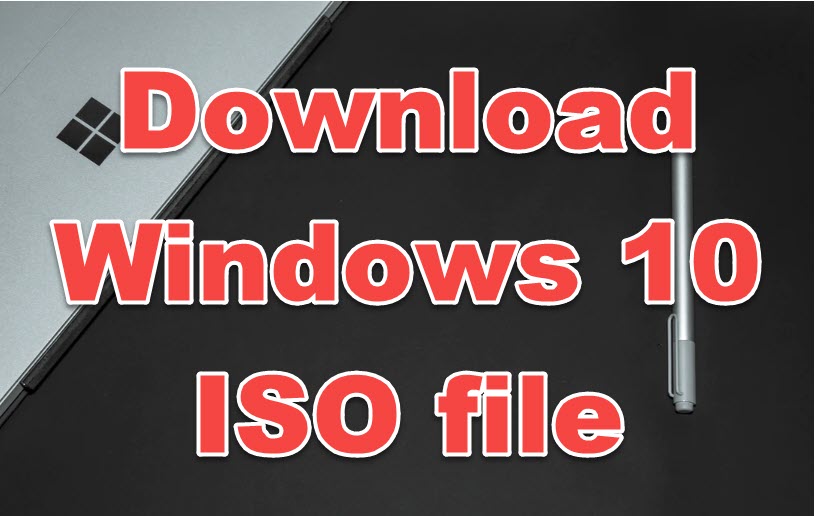
Download Windows 10 ISO for Virtual machines:
We have created an ISO file of Windows 10 earlier manually. And shared the link of the ISO file below. You can download the ISO file with just a click. The two different links are for the two different virtual machines.
Install Windows 10 on Virtual machines:
Now, as you have downloaded Windows 10 ISO file. Now, it is time to install it as a guest OS on Virtual machine software.
The installation process is a bit lengthy, But not complicated. Firstly, you need to install virtual machine software on your desktop. After installation, you need to create a virtual machine for the specific OS. And finally, after the creation of the Virtual machine. You can install the guest OS on the device.
However, you can visit the below guide for the full extensive and complete guide on how to install Windows 10 on Virtual machines.
Next Up in Windows 10:
- Create macOS High Sierra bootable USB on Windows 10.
- Run Mac apps on Windows 10 – Updated method.
- Install VMware player on Windows 10 PC-Complete Guide.
- Install Final Cut Pro on Windows 10-Complete Guide.
- Upgrade Windows 7 or 8 to Windows 10 without losing data.
- How to find IP address on Windows 10 PC?
Conclusion:
Most of the users that download ISO File of Windows 10 are Mac users. Because, officially, Apple does not allow any third party OS on their machines including Windows 10. But day by day advancements in technology has developed a second method for this too.
Consequently, we would like to say that DO FOLLOW US for more knowledgeable Up to date content. And if confronting any hassle downloading the file. Contact us through the comment section.
What Is The password to login into the pc. Username: IEUser
The IEUser password is Passw0rd!
“Password!”, “Password”, “password”, “password!”
I have tried these options in password but no one is working.
Hi Mohsin,
Please put the letter capital O in the Password. It will work.
We will try to share the password soon!
Sorry for the inconvenience
try out these product keys.
Windows 10 Professional = W269N-WFGWX-YVC9B-4J6C9-T83GX
Windows 10 Professional N= MH37W-N47XK-V7XM9-C7227-GCQG9
Windows 10 Enterprise = NPPR9-FWDCX-D2C8J-H872K-2YT43
Windows 10 Enterprise N = DPH2V-TTNVB-4X9Q3-TJR4H-KHJW4
Windows 10 Enterprise 2015 LTSB = WNMTR-4C88C-JK8YV-HQ7T2-76DF9
Windows 10 Enterprise 2015 LTSB N = 2F77B-TNFGY-69QQF-B8YKP-D69TJ
Windows 10 Enterprise 2016 LTSB = DCPHK-NFMTC-H88MJ-PFHPY-QJ4BJ
Windows 10 Enterprise 2016 LTSB N = QFFDN-GRT3P-VKWWX-X7T3R-8B639
Windows 10 Education = NW6C2-QMPVW-D7KKK-3GKT6-VCFB2
Windows 10 Education N = 2WH4N-8QGBV-H22JP-CT43Q-MDWWJ
Still i cannot access into windows, still we need to the IEUser password.
please if you can provide as with IEUser password.
Thanks
Those who have problems with the password of IEUser password. Use this word for the password “PasswOrd!”. Keep in mind to put the letter O capital.
The password “PasswOrd or passwOrd” dosent work!
where is the exclamation mark? Dud!
Therefore, I am emphasizing to check carefully what you write.
password for this is Passw0rd! not with letter o, but with zero 0
Thanks for your reply. This will definitely help others.