Have you ever envisioned or wished to run Mac Apps on Windows 10 PC? If you have, perhaps, you thought it improbable. Because, As long as I know. The apps that are installable on Mac PC. Those are all bound to the Mac operating systems. Moreover, this is one of the strict rules of Apple Inc. And what is the reason behind it?
Well, there are lots of reasons. And the first reason is that Apple wants all security measures to be joined to itself only. And it does not wish to any other company to reveal and get into its software policies.
Secondly, running installing apps can not be directly downloaded and installed on any non-mac operating system.
Therefore, the technology got another approach to make it possible. Don’t worry; you do not have to install any third-party hoax apps or malicious software on Windows PC. Instead, there is another fully secure and legitimate method to execute this.
But before that,
Table of Contents
Why do you need to install Mac apps on Windows PC?
There are plenty of reasons that one wants to run Mac apps on Windows PC. Firstly as such apps are bound to Mac OS only, it definitely excites us to try such apps, and why those are limited to Mac only.
Secondly, as the usually Mac systems are expensive than typical other computers; therefore, many people can’t afford those PCs. And on the other hand, there are such functionalities that are only possible with Mac apps.
Like one of the best video and audio editing software, “Final Cut Pro” is only allowed on Mac machines. And is a dream for video editors. But thanks to the advancing technology!
We have figured out how to do that if interested follow the instructions guided on the below article.
How to install Mac Apps on Windows 10 PC?
Let me tell you this at first that the method we are going to guide you through, is a bit lengthy, but isn’t complicated and challenging.
Secondly, the software that we are going to us is “Virtualbox”. It is a software that is developed initially for such purposes. It is a virtual machine software like VMware to run multiple operating systems on one hardware.
Therefore feel free thinging about its adverse impacts on your system. First of all, you need to install Virtualbox software. Then, it would help if you created a virtual Mac OS virtual machine. And after the creation of a virtual machine, you need to install macOS on Windows. And finally, you will be able to install any Mac apps on Windows 10 PC.
Install Virtualbox on Windows 10 PC?
First of all, you need to install Virtualbox on your Windows PC. Moreover, you can also download and install other virtual machine software, including VMware workstation, WMware Fusion. However, thought Virtualbox is free and open-source software. Therefore, we have selected Virtualbox.
Visit the Virtualbox.org and download the windows host, as you are installing it on Windows OS.
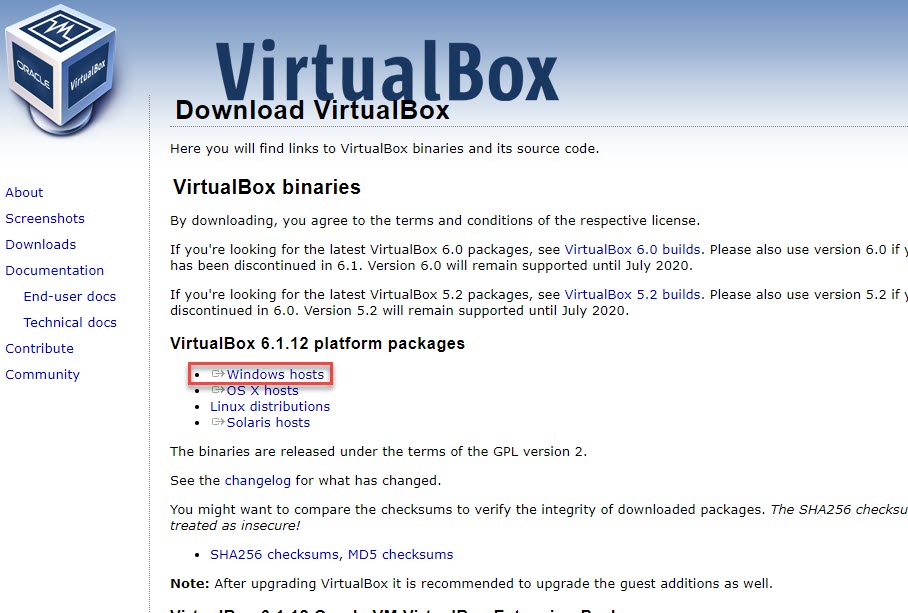
However for the complete guide on how to install Virtualbox and its other essential sub software on Windows PC. Please visit the following guide.
Once you download the Virtualbox, now, head over towards the download folder and install the software.
Create a macOS Virtual machine:
Now, it time to create a Virtual machine as our goal is to run Mac apps on Windows 10 PC. Therefore, we are going to create a Virtual machine for macOS. We have already covered this section in another extensive article. Thus, please refer to the guides below to create a macOS Virtual machine in Virtualbox software on Windows PC.
- Install macOS High Sierra on Windows 10.
- How to install macOS Mojave on Virtualbox on Windows PC?
- How to install macOS Catalina Final on Virtualbox?
You can create any macOS version virtual machine by following the steps guided in the comprehensive guides above.
It is also recommended to create a virtual machine for the latest version of macOS if your system is capable. Or else create a virtual machine according to the specifications of your Windows PC.
Once you successfully conclude the creation of the virtual machine. You can proceed to the next step.
Log in with the Apple ID:
Now, as you have reached this section, we all know that to download Apps from Apple store, you must connect your Apple ID with macOS.
If you have not created an Apple ID. You can follow the steps instructed in a super easy article below. Or if you have already an Apple ID, login with it. And now you are all allowed to use macOS on Windows. You can execute any command, that is permitted on Mac systems.
You can download any app on your Mac, But in reality, these apps are in functioning on Windows CPU. Moreover, you can do it all, that is allowed on the original Mac computer.
Next Up by TechVatan:
- How to use Remote desktop in Windows 10 PC?
- How to install Virtualbox on Windows 10 PC?
- A complete guide on how to install VMware Workstation on Windows 10 pc.
- How to install WMware Player on Windows 10 PC?
- How to find the IP address in Windows 10 PC?
Conclusion:
In this extensive report, there are two main points. Firstly, you need to download and install Virtualbox software on Windows PC. Then create a macOS virtual machine. Secondly, log in with your Apple ID, and download and install any Mac app your require.
Consequently, I would like to say that DO FOLLOW US for more knowledgeable upto date content. And like and share the report, if you like it.
1 comment