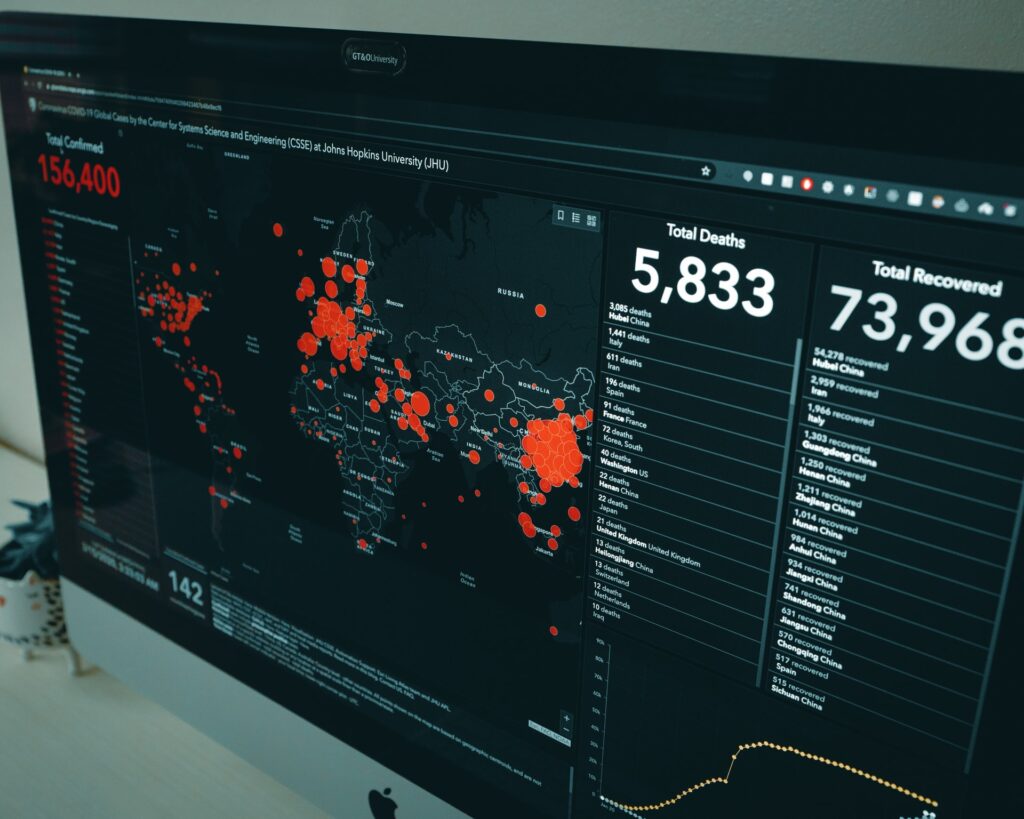
Anything out of the ordinary requires scrutiny, and your PC is no different. Is your PC behaving rather abnormally? Is it showing signs of slowing down or doing anything that doesn’t seem normal? That can be a worrisome issue, for your PC might just be infected.
In recent years, we have seen a spike in spying and malware infestations and it is only getting worse by the day. This is why you need to be on your toes and never ignore warning signs—some of which are mentioned below.
Read Also
- How to read someone’s text messages without their phone?
- Fix “Webpage has too many redirect loops”-too many redirects.
- Fix “google drive download limit Quota exceeded error.”
- Best software for Animation in 2021.
- best free VPNs for Android in 2021.
Table of Contents
Failure to Multitask
Have you noticed a major drop in the multitasking capabilities of your PC? Have your apps been perpetually crashing, especially if doing multiple tasks at a time? The chance of having a virus infestation is high and your RAM is probably getting the brunt of it.
Nowadays, preventing cybersecurity threats requires extreme scrutiny of the problem itself. While this can be done by specialized software, you can play your part by taking a few simple measures. In this case, going to the Task Manager.
Use (Ctrl Alt Delete) to quickly open the Task Manager. See what apps are taking up most of your storage space, or chewing on most of your RAM. If you are not actually using those apps that show up in Task Manager, just kill those processes. After this, run a thorough antivirus scan of your system to detect any further issues.
Starting and Stopping is a Sign of Sloth
The other chief complaint you might face is your PC taking an abnormally long time to start, stop, or restart. This can definitely be a red flag for virus infestation. Ideally, fast booting times range from a few seconds to about half a minute, depending on the storage device that your operating system is on. If it is anything longer, especially repeatedly for long stretches of time, you have some deep scanning to do.
There might be a few reasons as to why you are facing slower boot times. The most common one would be having less space on your hard drive or internal storage. Clean up your disk, delete a few files, move a few things around and then see if you are facing the same issues.
The other issue would be that your browser is eating up a lot of resources. You can either check for this manually or get the best internet security suite to do the job for you. Either way, this can be extremely hazardous in the long run, owing to how vulnerable internet browsers can be to potential intruders.
The other issue can be a lack of updates. Sure, you probably find Windows Updates annoying, especially when they come out of the left-field when you’re in the middle of doing something important. They can appear to be intrusive, but they are pretty useful. Please update your system every time an update pops up, without fail.
Annoying Ads
Oh boy, this is probably the most notorious of them all. Not only do these intrude during important moments, but can also be deceptive and genuinely dangerous. Ads are notorious for being riddled with spyware, malware, and all kinds of malicious things.
The solution to this is both simple and complex. The simpler answer—don’t click on pop-ups or ads; just don’t. The more elaborate solution? Get a good security solution. In this day and age, it is pretty easy to find free antivirus software that does the ad-blocking bit just perfectly. Save yourself some time and peace and get rid of these annoying ads.
Sense of (Un)Familiarity
Seeing new icons that you have not seen before? Are your friends getting messages that you have not sent? Either you have had one hell of a night last night, or your PC is infected with viruses.
When it comes to social media, it is always ideal to deactivate and log out of your social media accounts and then go about scanning your system for viruses and other intrusions. Additionally, you can use the aforementioned scanners to go through your system to find relatively benign-looking but extremely malicious third-party apps.
Random Freezing, Blue Screens
Ah, the infamous ‘Blue Screen of Death’. This can be due to either of the two reasons—malware, quite obviously; but also—hardware/software incompatibility. This is rather fixable, though.
In case of incompatibility, you will need to see your Registry Editor after running it as a command function. For malware, just scan your systems—and keep doing so till you find something substantial.
Homepage Keeps Changing
If you happen to be redirected to different addresses when using your browser, there is a good chance that your system needs scanning. Keep in mind that Microsoft tries to push its users to use Edge Browser, but that is different from the current case.
If your system happens to be infected, you will face issues with regard to redirecting. This can happen if you accidentally click on pop-ups or directed ads. In this case, the more sensible thing to do is to equip an ad-blocker in your browser. This would prevent such issues from ever even appearing.
To Conclude
The newly adapted work-from-home culture drives you to seek valid solutions to keeping your systems protected in your private digital environment, at home. While simply keeping away from suspicious sites seems like the simplest security measure you can take, keeping the aforementioned points in mind should also help you improve your computer security. Stay cautious, always.