Whatsapp is the world’s most widespread online messenger app worldwide. According to fresh research, monthly 2Billion people use WhatsApp to connect with their loved ones. The study reveals that it is the most used messenger app globally kicking the Facebook messenger to Second and WeChat to third with 1.3B and 1.1B users respectively. Therefore, due to its popularity around the world, its company introduces new features often. And today we are going to guide you about one of those features, that how you can use WhatsApp on PC without Phone.
You might not know, but you can access your WhatsApp from any PC using the WhatsApp web. This feature of WhatsApp facilitates you to connect, answer, and reply to anyone in the app without the phone, just from your laptop or desktop.
Table of Contents
How to use WhatsApp on PC without Phone?
There are multiple approaches to run WhatsApp from a PC.
You can use Android emulators like Bluestack, Andy, and several others for this purpose, and most people do practice this method.
For that, you require to visit the Bluestack.com and download the app, then click on the downloaded file to install the app. And when the app is installed on your PC. Then again you need to download and install WhatsApp from the App. And Continue all the boring procedures like entering your phone number, verifying the number, and so on.
But! in this article below, we are going to show you the most straightforward and comprehensive method to use WhatsApp on PC without Phone. Furthermore, this is the sanctioned and legitimate way to do it too.
connect WhatsApp using WhatsApp web:
The method we are going to guide you through is the WhatsApp web. Using this functionality you do not need to download WhatsApp, other android apps, or any other software on your PC, nor you need to waste time in tedious verification steps. What you need to do is!
- Open WhatsApp on your mobile phone.
- Then hit on the three dots on the top right side of the screen. There you will find an option by the name of WhatsApp Web. Click on it.
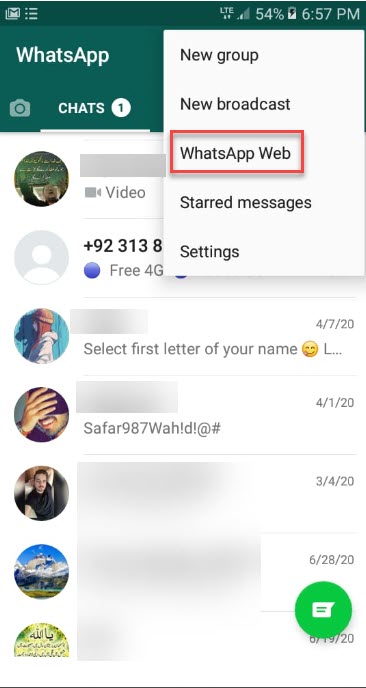
- Now, you will see a Plus sign on the right side of the screen. Hit on it, and then a QR code scanner opens.
- Now, go to your browser and search WhatsApp Web. And open the link. In that link, you are shown a QR code.
- Then, scan the QR code being displayed on the screen, accept the terms and conditions, and Achieved!
- After some seconds all your WhatsApp chat and call history are accessible on your PC. Now, you can call, text anyone anytime.
Now, you can use WhatsApp on your PC like your use on your smartphone.
Use WhatsApp on PC without a phone with Third-party apps:
There are some other multiple ways too to access your Whatsapp app from the web. And one of those popular methods is third party apps. There are countless apps available on the app store designed to use WhatsApp on PC.
But if are capable to run WhatsApp on PC quickly and easily without any hassle and third party agent. Why should we take the help of the third medium? There is no reason to install and double click on such apps for this purpose.
Related Articles:
How to recover deleted WhatsApp messages?
How to transfer WhatsApp data from iPhone to Android?
“Android Airdrop” Nearby sharing coming to Android and PC.
How to transfer WhatsApp data from Android to iPhone?
How to transfer Contacts from Android to iPhone?
Bottom Line:
In this article, we explicated how you can use Whatsapp on your PC without Phone. We interpreted how to do it without downloading any additional app or software, without clicking on the install button. And without filling out long and monotonous steps.