If you are a Windows or Mac user, then developing an App or software shouldn’t limit you on your computer. But there is the reason that if you are a Windows user and the Xcode is not available in the list. Unfortunately, you can’t find XCode number one developer software in Microsoft App Store. But we did it and found the solution on how to install XCode on your Windows computer through platforms. Entirely it is possible to install XCode on Windows operating system. There are multiple ways that you can use XCode on Windows to develop iOS Apps or anything else. Indeed we make it impossible possible to install XCode on the Windows operating system in easy ways, but it needs some effort to install it.
We test it through the Virtual machine, firstly we install macOS Catalina which is newly out with its handy features. When the installation of macOS Catalina is done to go ahead and follow my instruction to install XCode on it. What is XCode? the latest version of XCode is 11 and it released with releasing date of macOS Catalina at the same time. Xcode 11 includes everything you need to develop amazing Apps and bring your Apps to even more devices. Take the benefits of SwifUI, all the new interface framework of the syntax. With XCode 11 you can bring the iPad Apps for the Mac operating system. And XCode 11 gives you support to share code among all the Apps or users packages community.
Now XCode is available in the Mac App Store, but you will install it on the guest operating system, not on the actual operating system. To do this firstly, we need to install macOS Catalina on VirtualBox or VMware platforms. After that, go ahead and download XCode 11 from the Mac App Store. I think it is pretty much easy, indeed for the downloading you need a nice internet connection.
Install XCode on macOS Catalina on Windows PC
Installing XCode directly on Windows PC is impossible, there are several developing Apps that you can install it on Windows. Moreover, XCode is only developed for macOS operating system. As I have noticed for you to install on Windows you have to install macOS Catalina on VMware or VirtualBox. So, to do that check the below article.
- How to install macOS Catalina final on VirtualBox on Windows PC
- How to install macOS Catalina 10.15 final on VMware on Windows PC
Once the macOS Catalina successfully installed on VMware or VirtualBox. When you completely signed in to the actual window, navigate to Mac App Store and launch it. On the left-handed of Mac App Store on the search bar type XCode then press enter.
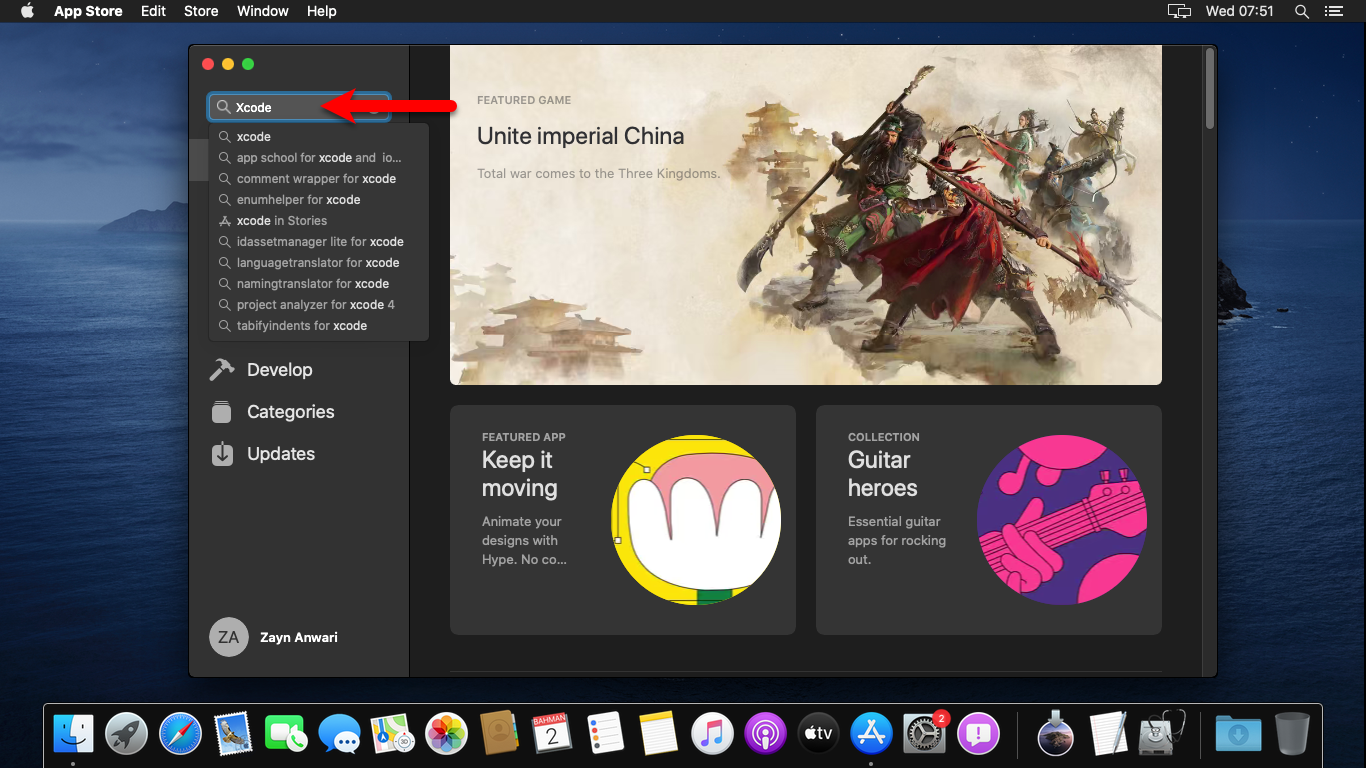
When the XCode searched click on download button
Wait until XCode should be downloaded, once the downloading is done it will start installing. The process might take some time, so, be patient till the completion.
Once installation completed the Open option will appear, to launch the XCode click open.
There are some terms and conditions for XCode to be agreed upon that.
When you agreed to terms and conditions, the components window will come. Wait for the installation of important components of XCode
Once the components installed the main XCode window will come. Go ahead and complete your first experience of using XCode on Windows PC.
That’s all about how to install XCode on macOS Catalina on Windows PC. However, I hope you have gotten some important points through this article. If you face any kind of problem feel free to share with us below in the comment section.
1 comment