A password is the most important element and the key to any account. It is consisting of some limited letters, symbols, and numbers. In case, you lose these limited characters, then it can create a problem for you. If you are using Google Chrome at any platform such as Windows, macOS, iOS, and Android. In this article, you will learn How to view saved passwords on Google Chrome.
Saving a password option is a useful option in every browser inside the virtual world. If you cannot remember your password. So, you can save it in the using browser. Just by clicking or tapping on a button named save, while logging in.
Sometimes you might need your account password. If you saved it last time you can easily view it inside the browser, you logged in. This method is handy and very easy. Just by following some steps, you can view your saved passwords in the Google browser well known as Chrome.
Further Reading:
- How to boot window 10 in Safe Mode?
- Convert Ms. Word File to PDF file using Ms. Word?
- How to download Windows Movie Maker?
How to view your saved passwords on Google Chrome?
Please, follow the following step to view your saved passwords.
Step 1. Open Google Chrome. Click on three dots at the right corner of the page, beneath the cross button.
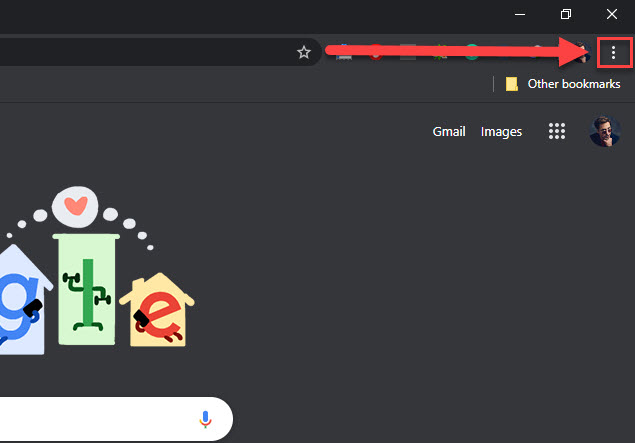
Step 2. Move down and click on “Setting”.
Step 3. Click on “Autofill” located on the left side of the page.
Step 4. Click on the “Passwords”.
Note: Instead of using these 4 steps just enter “chrome://settings/passwords” in the browser URL box and enter.
Step 5. Click on the “Eye icon” on to view the Password.
Here you will find all the saved passwords.
Further Reading:
- Fix Mouse and Keyboard stuck on macOS Catalina on Virtualbox.
- How to upgrade macOS Mojave on Vmware to the latest version?
- iPhone 11, iPhone 11 pro and iPhone 11 pro-max comparison.
Conclusion:
This Short article on title How to view saved passwords using Google Chrome will make your workflow easier and more flexible. In the condition of forgetting any password, you will be able to view your saved passwords. Just by following the easiest steps as shown above. These steps are very useful and short.