It is a common practice, that we usually delete files, thinking those are of no use now. And many times unintentionally we get our data/files deleted. And restoring that data becomes a headache. But not with macOS? You can easily recover deleted files/data on macOS Big Sur.
Unlike other operating systems, you can restore your data if it was deleted. And not even using any third-party software. There are several ways to restore deleted data. But in this guide, we are gonna show the easiest and working methods.
Table of Contents
How to recover deleted files/data on macOS Big Sur?
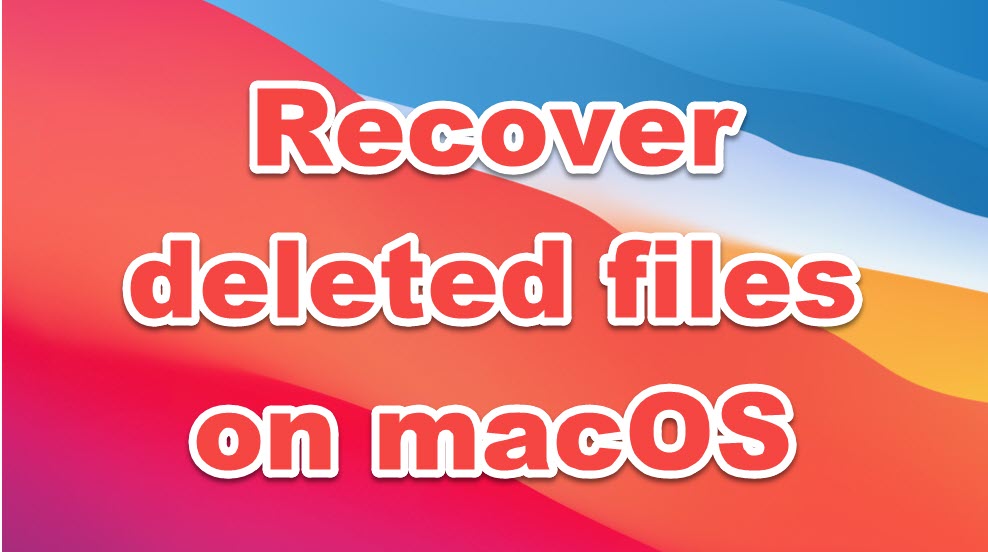
If you have deleted the files unintentionally. So, the file is still on your computer in the trash bin. You can recover the deleted data without any hassle from there.
But if you deleted the files deliberately. And cleaned the trash bin too. So, in this case, it is a bit difficult to find that data and restore it. Fortunately, there are again some techniques to restore the files. And below we are gonna see, how to recover the permanently deleted files.
Recover deleted files from temporary files folder:
The first way to check the deleted files is the temporary files folder. This folder contains the unsaved files on macOS big Sur, which are saved in their temporary. So access this folder.
- Go to the application folder, and open the Terminal.
- Type in the command $TMPDIR, and hit Enter.
- This command with open up the temporary files folder. And you can check if the deleted file exists there. If found, you can save the again on your computer.
However if the file didn’t exist. You should move on to the next method.
Restore deleted files using Time Machine:
You can use the Time machine backup app. If you have backups in the time machine. To check the files in Time Machine,
- Go to the launchPad > Other > Time machine.
- There, use the moving arrows to browse the backups.
- And choose the files or folders to restore.
If the backup of the deleted file exists there. You can restore that directly. It doesn’t try out the next method.
Recover deleted files using iCloud:
If you are using iCloud, So, it is best to recover deleted files in macOS Big Sur with iCloud. And if you aren’t signed in to iCloud. You cannot use it.
- Sign in to iCloud.
- Go to the settings page. And scroll down to the bottom.
- And open the Restore files page.
- Here, select the files/data to restore.
If this method also doesn’t work. So, as the final way, to use third-party apps.
Use third party apps:
There are again multiple data recovery software, that can be used for the restoration of files. The most widely used data recovery apps are
- Desk Drill.
- AOMEI MBackupper
- Stellar Data recovery app
- Magoshare recovery app
We came across each software. And the Stellar recovery apps seemed to be recommended. Because it is easy to access. And also free to a limited range of files.
- Download and install the files.
- launch the software. And choose the files to restore, and proceed.
- Then select Macintosh HD to scan the files.
- Allow the software to scan and proceed.
- After scanning the files, the software locates the deleted files/data.
- And onwards, proceed with the step by steps guide, until it recovers the deleted files on macOS Big Sur.
Likewise, you can also try out other software for recovery of files.
Next Up in macOS:
- How to hide or show files on macOS Big Sur?
- How to install macOS Big Sur on VMware workstation?
- Download macOS Big Sur DMG and ISO.
- How to disable iMessage notifications on Mac?
- Download macOS Catalina ISO, DMG, and VMDK file.
conclusion:
Whether the file is deleted intentionally or unintentionally, you can try out these methods for a successful recovery. However, every method may not work. But the third party software can surely help you out in this. But most of them are paid. So, lastly, how did this guide helped you? don’t forget to tell us in the comment section.
1 comment