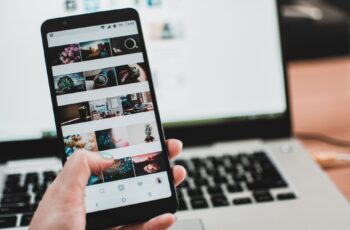Mobile video editing is on the rise now, and there are a couple of reasons why. The Internet is almost literally a world wide web, as it even reached the Arctic and Mount Everest several years ago. The amount of content you can find online is incredible too. Every minute people from every corner of the world watch 3.47 million videos on YouTube, send 15.2 million text messages and download 26 thousand apps. And that’s just the beginning. So, why mobile video editing? Videos have become the most popular type of content that we consume daily. YouTube started the world frenzy, and now every social media network has a feature of uploading video clips. The absolute domination of TikTok in the world of video shorts, the handiness of Instagram stories – all of these do not require any exceptional skills and knowledge to make and post a video. And while a decade ago you would need professional software and high-performing hardware, now you have it right in your pocket – a smartphone. You can edit your videos in an Android phone for free. Why should you invest in a dependable mobile video editing tool? Simply put, it offers a multitude of creative layers and the ability to keep up with the latest trends. With mobile apps, you will be able to edit a video on Android literally wherever you are, instead of being stuck in a room working on the same video with desktop software. How to Edit a Video on Any Android Each Android phone or tablet, regardless of brand, comes with a built-in video-editing tool. Usually, it’s nothing extraordinary: just a bunch of tools that let you trim, crop, and rotate clips. You can do this either via Google Photos or using Gallery / Album tools. Editing with Google Photos Google Photos is a free default app that each Android-based device has. It allows you to tweak images and videos without third-party apps. Launch the app and open the video you want to edit. Tap on the screen (outside the video) and tap the Edit icon. Make the necessary changes – trim, rotate, etc. Save the results. Editing via Gallery Gallery, or Album, is also a default app that provides some editing capabilities. Here’s how to edit videos on Android within this app. The icons and buttons may differ depending on the brand and device model, but the algorithm stays the same: Go to the Gallery and find the video you need. Tap the button that will lead you to the editing mode – a pencil, a cogwheel, three lines, a clapperboard, etc. Edit the video with the tools your device provides: cut, crop, trim, etc. Save the results. However, this may not be enough for you. it’s obvious you won’t get the best video editing for free. If you want more advanced features, you can’t make do with default tools. There are a lot of good video-making apps on the Play Store, and here’s our scoop on the best of them. Top 5 Android Apps for Video Editing We’ve covered many Android apps, but when it comes to video editing, you need to consider a lot of other factors: Does the app fit my needs? Does the app have other functionality? Are there in-app purchases? … Continue reading How To Edit Videos On An Android Phone For Free