VMware Workstation is one of the significant virtualization software. These Virtualization software help us to run multiple operating on one computer. And the VMware workstation player is one of those software. And therefore, below, we have explained thoroughly how you can install VMware Player on Windows 10 Computer.
You may have listened about The VMware workstation, but not VMWare workstation player. Therefore, let’s take a look at what is VMware Player. And its difference with VMware Workstation.
Table of Contents
A glance on VMware Workstation Player:
It is also a Product of VMware Inc for the Virtualization. The latest version is VMware player 15 and available on the official website of VMWare.com.
There is a bit difference between the VMware workstation and VMware Player. The difference is that VMware Player is available free of cost for non-cummercial individuals, while you need to pay for the VMware workstation Pro. Due to this function, the VMware player lacks some functionalities. In contrast, you can get a complete package of Virtualization software with VMware Workstation Pro.
Moreover, you can run VMware player on Windows and Linux based operating systems. Additionally, it supports only 64bit systems and could create troubles for the 32bit machines.
Earlier, both versions used to be considered different, however, now both have been merged, and the only difference is the lack of some functions in VMware player. But the good thing about it is that it is available free of cost for the non-commercial individuals who want to take a test drive of the software or isn’t dependent on VMware workstation Pro.
How to install VMware Player on Windows 10?
The installation process is quite straightforward. However, before installation, you must check for the system requirements for the VMWare Player.
Your system must have atleast 2GB of RAM. However, 4GB is recommended. And CPU must be atleast of 1Ghz or faster with the 64bit system. Moreover, the CPU launched in 2011 or later is supported. Then you are good to go towards the download and installation of VMware Player.
Download VMware Player:
- Open your browser and visit the VMware.com.
- Then hit the download option appearing the sub-menu.
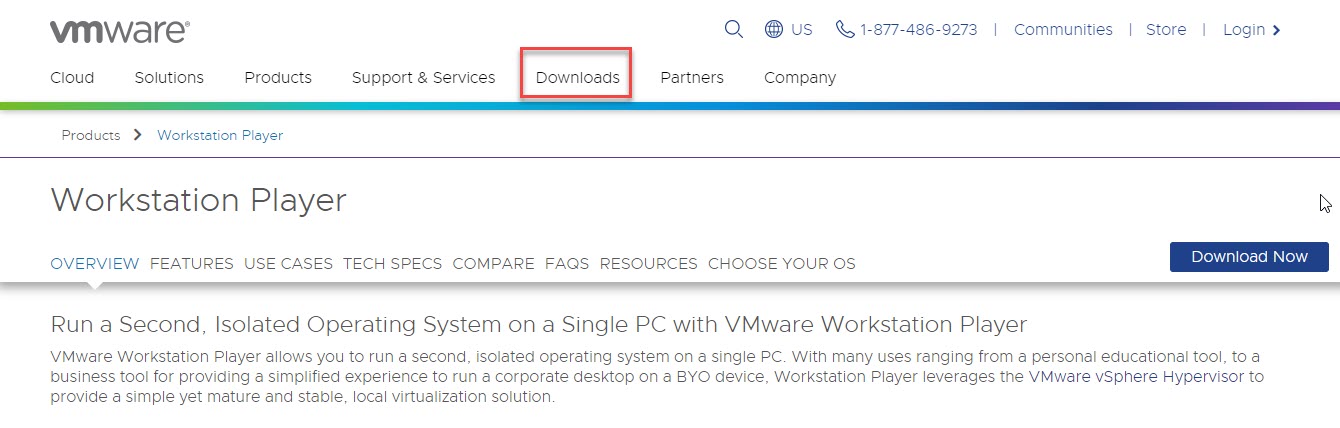
- In the download area, you will observe a vast range of tools by VMware Inc. However, for the VMware Player. Scroll down until you find the software.
- Below the VMware workstation, you will find the latest version of VMware Player. Tab on it.
- Again tab on Go to download.
- Now, tap on the download button of your associated operating system as we need the Windows 64bit system. So we download that file.
- Now, a .exe file will start to download on your computer.
Install VMware player:
As of now, it is time to install the software. But before installation, the software wants to reboot the system to download an additional. That additional software called ( Microsoft VC Redistributable) helps the system in the installation process.
- Now, again go the downloads folder, and Double click the VMware workstation installer.
- Then hit Yes to start the installation of the software.
- Now, accept the terms and license agreements, and hit Next.
- In the proceeding window you can changes the destination of the VMware file if you want. And check the box of Keyboard Enhancements. Then again, hit the Next button.
- Check the options for product updates at Startup and Join the VMware Customer Program. Lets, keep these settings as it is, and proceed.
- Check the box to create a shortcut on the desktop screen and again hit Next.
- Now, you are ready to install the software. Simply hit the Install button.
- Wait for the completion of installation once the installation concludes successfully. You will be asked to reboot your system before initiation of the VMware software.
- When you start the software for the first time, the software asks for the License key. Or an option for Non-commercial use.
- Select the Non-commercial use, and finally, you are ready to explore the new VMware Player on your Windows 10.
Next Up:
- How to install VMware Workstation on Windows 10?
- How to install VMware workstation on macOS?
- Install VMware tools in Windows 10- On Virtual machine.
- How to install macOS Mojave on VMware workstation?
- How to install macOS Catalina on VMware Workstation?
Bottom Line:
That is all about the comprehensive guide for the download and installation of VMware Workstation Player. You can just simply upgrade VMware player to VMware workstation without changing the software. However, for that, you need to pay the required fee.
Consequently, DO FOLLOW US for more knowledgeable up to date information.
1 comment