It has always been peoples wish to operate two Operating systems on one computer. And Thanks to the virtual machines, That made it possible for us to use two or more than two Operating systems only on one computer. The best thing about the Virtual machines is that these are the most straight forward methods to use two Operating systems at one time. Though there are many other ways to perform this action, and the Virtual machines can be used on Any Operating system, Whether Windows, macOS, Ubuntu or Kali Linux. This article, we are going to guide you through the whole process you need to download Virtualbox for Kali Linux.
Moreover, We are going to tell you that what things should one consider before installing the Virtualbox on Their Kali Linux OS. Because, Running two Operating systems on one device need first of all a compatible computer, and also knowledge of using both OSes in one time.
Here we are going to download and install the Virtualbox 6.1.2 Version. It does not matter too much on the version of Virtualbox you are going to install almost the entire process is the same. Before downloading and Installing the Virtualbox, let get introductory information about Oracle VM Virtualbox, And look what prerequisites we require before installing the Program.
Table of Contents
What is Oracle VM Virtualbox?
The Oracle VM Virtualbox is an open-source and free Virtualization Machine developed by Oracle Cooperation in 2007. The primary purpose of the software is to use multiple Operating systems on one computer. After one year of its release, it was acquired by Sun Microsystems in 2008. And again the Virtualbox software was acquired by Oracle cooperation in 2010. The Virtualbox supports all the famous Operation systems like Windows,macOS, Linux, Ubuntu etc.
Prerequisites:
- The first thing is that Your Kali Linux must be up to date. This is very important, Because if your Kali Linux is not Updated. It may face problems in Installation.
- The system You are using should be compatible with the Version of Virtualbox you are going to install.
- You must have Enough Space of in you Hard disk drive, Because of Virtualbox Occupy a lot of space.
- RAM must be at least of 4GB.
- Processer with the Virtualization features Enabled. (usually enabled by default)
So, Now let’s start downloading the Virtualbox on the Kali Linux OS.
Downloading and Installation Process:
Step 1:
- Start your computer and go to the browser of your computer (Chromium Web Browser) and visit the Official Website of Virtualbox. For your convenience, we are going to give the link Below. Click on the link; it will redirect you the downloading page of Virtualbox.
Download Virtualbox from here
Step 2:
- Once you click on the above link. You will be redirected to the downloading page. And there you will see many options. In this case, we are going to download the Debian 10 package of Virtualbox. Double click on that option. Then you will see a .deb file will start to download on the left bottom side of your screen having 89.1 MB size.
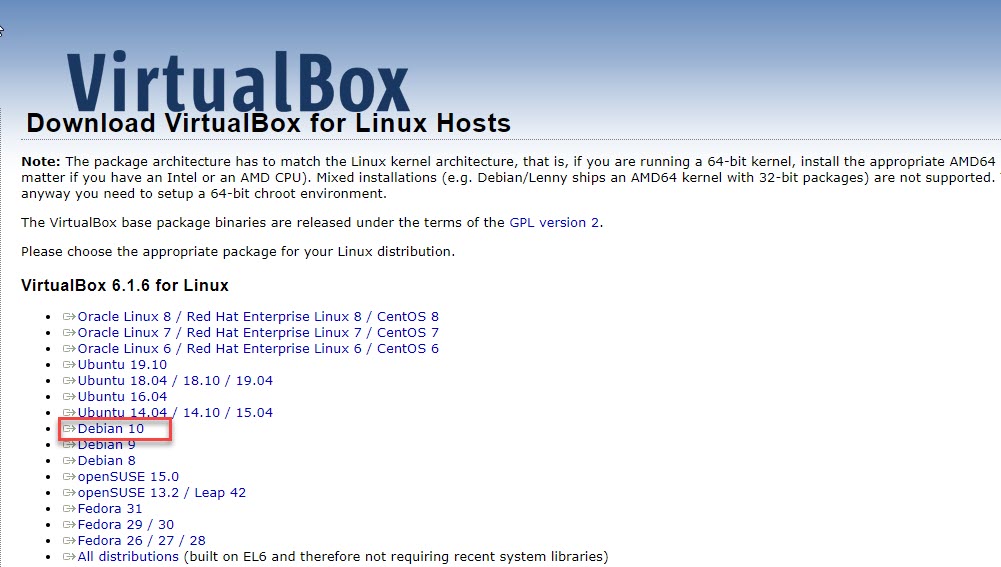
Step 3:
- Now, The Virtualbox software has been downloaded. And now its turn to install the program. Go to the Terminal and Run cd downloads Command.
Step 4:
- As you have executed the cd downloads command. Now it is time to perform another control in the Terminal to install the setup package of Oracle Virtual machine with the DEB Extension, Which is appearing in the image below by the name of 1.
- Now, The system will start to unpack the Virtualbox. And during unpacking, you will receive the other massage, which has been highlighted in the image below by the name of 2.you can see that it requires an additional Installation of two dependent packages. So, clear the commands, and let’s proceed to the fifth step.
Step 5:
- Now, here we need to execute two commands. The first Command that you have to apply is highlighted with the red box in the picture below. Once, you use this Command, and it will download the first dependent package. The second box below again gives massage to execute another command to download the second dependent package.scroll down to see the second Command.
- As the first package has been downloaded. Now, Apply the second Command to download the second dependent package in the system. The second Command is appearing in the Picture below.
Step 6:
- Currently, Both the boxes have been downloaded, and the only Installation is remaining. For the Installation of those packages again execute the two commands one by one shown in the image below.
Step 7:
- As now both the software have been downloaded and installed. So, again try to fix the Virtualbox by executing the same Command highlighted in step 4.
- Moreover, the unpacking process of the Virtualbox will start. But this time again you receive a message to install the Linux kernel header files matching the current kernel for adding new hardware support to the system.
Step 8:
- So, to resolve the problem to Header files. Run one last Command to install the Linux kernel header files. The Command is highlighted in the Picture below.
Step 9:
- Now, Everything has been done. And you can Run the Virtualbox on your Kali Linux. Moreover, to keep it running smoothly, remember to install the Virtualbox Extension pack too. For this purpose, go to the Virtualbox website. And below the Virtualbox software option, you will see an option of Virtualbox Extension pack. Copy the link and paste it in the Terminal along with adding wget.
Step 10:
- Now congratulation! You have successfully installed the Virtualbox and its Extension Pack. To verify this Open the Virtualbox>go to the Extensions and you can see the Extension pack installed.
- Now, you can create a virtual guest post of Windows 10 or any other OS, And use both the Operating systems on one computer simultaneously.
Some New and enhanced features of The Virtualbox 6.1.1 Version:
- The support for hyper-V has been added.as the fallback execution core on Windows host, to avoid the inability to run VMs.
- The Vboxing-mount to the Apple host helps to access the content of guest disks on the host.
- New modification in the user interface makes it easy to control the guest file system and copy files between host and guest.
- Moreover, the improved HiDPI and scaling and Pre machine configuration.
- The support for exporting the virtual machine to Oracle cloud infrastructure brings ease for users.
Some common problems and their solution: While using Virtualbox on Kali Linux.
Que: Many users complain of their slow systems and stickiness while using Virtualbox on Kali Linux.
Ans: Well, this issue is not with Kali Linux. Many others also using Windows or even Mac complain this.but this is because of your system’s compatibility. And the second thing you have not managed enough hard disk space for the Virtualbox.
Que: Why mouse and Keyboard stuck while using Virtualbox?
Ans: As we mentioned earlier to download and install the Virtualbox Extension pack too, after installing the Virtualbox. The purpose of that was this that it prevents the problem of mouse and Keyboard stuck. Moreover, if you still face the issues having the Extension pack, try to delete and install once again the Extension Pack on your computer.
Que: Why I face difficulty using a USB drive?
Ans: You have to mount the drive to avoid this issue. To use a USB drive, you need to add the disk in Shared Folder from the Devices option, then install the driver.
Editor’s Recommendations:
- How to install macOS Catalina final on Virtualbox?
- How to install Virtualbox on Windows 10?
- Download Virtualbox on MacOS (A to Z) guide.
- How to Install VMware Workstation on Windows 10?
- How to install macOS Mojave10.14 on VMware?(on Windows).
- How to install macOS Catalina 10.15 final on VMware?(on Windows).
Bottom Line:
Using the Kali Linux is very different from other operating systems, So, as the Virtualbox on Kali Linux. The article included the entire procedure of downloading and installing the Virtualbox on kali Linux including the Virtualbox Extension Pack with the screenshots. Furthermore, we also mention the system requirements for the installation of Virtualbox on your computer. And do not forget, We added some questions and answers that help you while using the Virtualbox on Kali Linux. We hope that you get the full benefit of the article. And also do not miss to read our Editor’s Recommendations too.