The IP address( Internet Protocol address) plays an essential role in the digital atmosphere that you are connected to. The IP address plays two crucial roles in the world of the Internet. The main purposes of the IP address are host or network interface identification and location addressing. And without IP address it is important for any device to connect to the Internet. The IP address is a 4 octet of numbers divider by dots. Our prime focus in this article is on how to find IP address on Windows 10 PC.
Basically, there are two types of IP addresses. One is called Local IP address or internal IP, while the second type is called Public IP address or External IP. And the common IP is the local IP, which is usually used while required.
Many people usually require to find their computer’s IP address for different purposes like for the configuration of devices, for troubleshooting, or while connecting your computer with external media like Printer.
However, let’s get straight into it and see how to find the IP address in Windows 10 PC or macOS PC.
Table of Contents
How to find the IP address in Windows 10 PC using Command prompt?
The simplest way to find it is by using the Command prompt.
- Go to search bar and type Cmd/ command prompt And press enter. Or you can also access this option using the Control panel.
- When the App is opened. Now, in the app interface, type “ipconfig” Command and click Enter.
- Now, you will be able to see your IP address, IPv4 address, an IPv6 address.
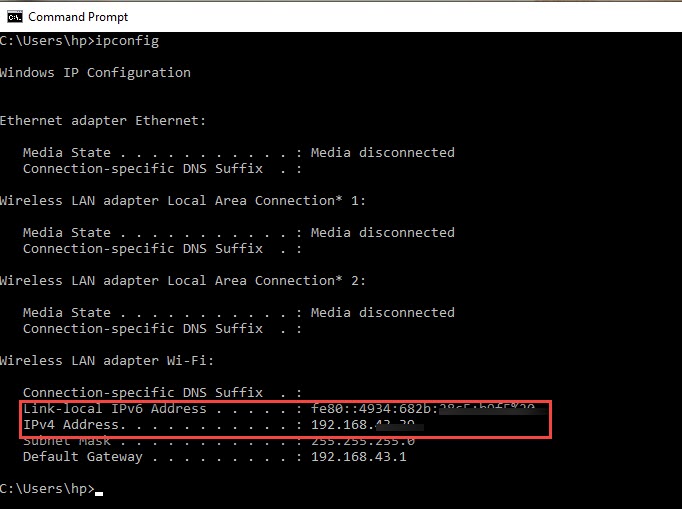
Find IP address using the Wi Fi or ethernet bar:
You can also locate your IP address using the wifi area. To do that!
- Click on your internet connection icon in the bottom right corner of your screen in Windows PC.
- Double click on ethernet or wifi. And click on Properties or click details.
- Now, in the properties area, You can find the IP address of your desktop. This may appear as an IPv4 or IPv6 or both.
these were two different and quick and easy ways to determine your IP address. There is another easy way to locate the device’s IP address.
Find the IP address using Google:
In order to expose the IP address from the browser, open any web browser.
And then visit WhatismyIP.com.
this site displays your local IP address as well as the public one.
On this site, you can check many things including your IP address block list, proxy check, network connection speed, DNS lookup and so more.
Editors’ Recommendations:
Sync your iPhone with Windows 10 PC-Easiest way.
How to change font size in Windows 10?
How to backup Windows 10 on an externel hard drive?
The top 3 ways to run Windows 10 on macOS PC.
A complete guide on how to speed up slow Windows 10 PC.
Bottom Line:
In this clause, we put light on some of the straight forward techniques to locate the device’s IP address. However, there are many additional alternatives too. You can locate your IP address from Network and sharing center and then click on Network and Internet. But these three methods you can find IP just by some clicks.
consequently, we would like to say that DO follow us for more knowledge and acquaintance.