Every new version of IOS brings tons of new features, along with modifications and alterations in the new version. Likewise, in the control center. The control center in IOS has become one of the most important features. And therefore, Apple continuously modifies the control center. In this article, our focus is on the control center. How you can customize the control center in IOS 10 and higher versions.
The control center is the quickest way to access any settings or change the functions in smartphones. And therefore, the control center is one of the favorite functionalities for iPhone fans.
Below let’s take a look at some of the features added in the IOS 10, 11,12, 13, and 14. Moreover, we also will show how you can customize the control center in the iPhone if the default set up doesn’t suit you.
Table of Contents
A glimpse on the new features included Control center of new IOS 10, 11,12 13 and 14:
New features that you can customize in control center in IOS 10:
There is much modification in IOS 10. the new IOS 10 control center has
- 3D touch capabilities.
- Airplay mode.
- Night shift.
- And all the other features that were already included in the IOS 9.
For the full detailed guide on the new features of IOS 10, you can visit the link of IOS 10 new features.
New features added Control center of IOS 11:
In the IOS 11 also you will access the Control center by swiping up from the bottom. However, this time the Control center will cover the entire screen, instead of half screen in IOS 10.
Moreover, there are also changes in the look of the Control center. Now, you can observe some square packets where related apps are joined together, instead of ungrouped single apps in IOS 10. Moreover, there are not many features that were included new in IOS 11, however, now the 3D touch function has much more extended reach.
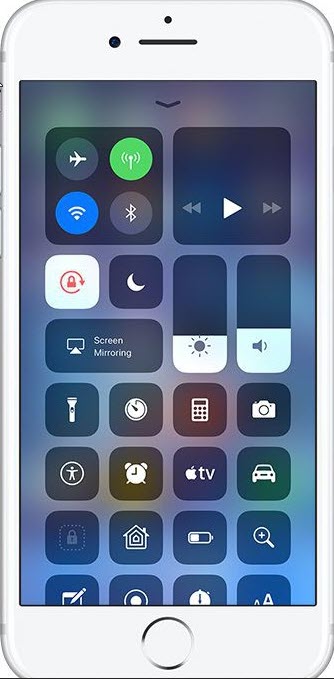
Furthermore, you can visit the following link to know more about IOS 11 new features.
All the new features in IOS 11.
IOS 12 and 13 modifications:
The IOS 12 and IOS 13 have many similarities in the case of the control center, and Apple didn’t bring additions in the new control center, however, the overall new IOS brought tons of new features and alterations.
Contrary to IOS 11 or below, now you will have to swipe down from the top right corner of the screen to access the control center. And why the position is changed? No one knows.
Moreover, on the iPad, while you access the control center, you will observe that the control center is shifted to the right side instead of mid position. Therefore, if you control your iPad with the right hand. It is somehow comfortable rather than left-handed people.
However, perhaps to show some new things instead of the traditional setup, they changed the access point. Additionally, now you will have the option to disable/Unable the Control center from the Settings area. But I think no one will want to disable this nice shortcut.
For the full guide on the new features of IOS 13, you can visit the following comprehensive article.
The new IOS 14:
We have plenty of new features in the new IOS 14. And you will see an all-new updated control center in the new IOS 14. In the IOS 14, the features included are
- Updated Camera app glyphs.
- Home app CC toggle removed.
- Dynamic Home toggles added.
- Sound Recognition toggle.
- Hearing toggle shows a decibel rating.
Moreover, the new IOS 14 has around 250+ features taking from the home screen to new apps enable. For the complete guide about the new features of IOS 14 Visit the following comprehensive guide of 9to5mac.com
How to customize the control center in IOS 10 and higher version?
you want to customize the control center in the way you like. Do you want to dim the light according to a specific place with one touch, or want to add some other important shortcuts in the control center, which isn’t added as a default? Well for that!
- Go to Settings.
- Scroll down and hit the Control Center option.
- Now, tap on Customization control.
- Here, to add any option simply hit on the Plus sign located on the left side, and similarly to remove any option from the control center tap on Minus sign.
- Moreover, if you want to change the alignment of the options. tap on the three lines on the right side and bring that feature at the position you want.
Moreover, you can use third-party apps available in the Apple store to customize the control center. However, most of those apps require jailbreak, which is never recommended. Because of jailbreak results in the increase in vulnerabilities of your device.
Next Up in IOS:
- The New IOS 14 release, exciting features, and everything you need to know.
- Sync your iPhone with Windows 10-Easiest methods.
- How to transfer contacts from Android to iPhone?
- How to recover deleted Whatsapp messages on iPhone?
- Find your lost/stolen iPhone from Mac or any other device.
- How to hide messages and conversations on the iPhone?
Bottom Line:
In this article, we guided you to customize the control center according to your desire and mood. besides, we got a glance at the control center of IOS 10 up to the IOS 14. Don’t forget to follow us for more info and knowledge regarding the technology world.